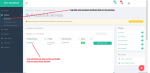To get all of this awesomeness working, we will be installing several pieces of software and configuring them so they all play nicely together. Using Windows as the base OS, we will be using the following software:
NZB indexing sites
As I mentioned earlier, NZBs are small files that tell a download client where to find content. There are many sites out there dedicated to indexing these NZB files to make it easy to search for and download content. The media managers make use of these sites to function, so you will need to sign up for a few or else you'll have a server that can't find anything to download. Unfortunately, most have gone invite-only to avoid too much exposure, but there are still a few that anyone is welcome to sign up for.
The three that we will be making use of in this guide are 6box, usenet-crawler, and NZBKING. Take a minute and sign up for all three and validate your email address if required.
We won't be using these sites directly, instead we will be interfacing with their API. Once you are logged into each site, navigate to their Profile page (usually by clicking your username). Somewhere on this profile page, you will find something labelled API Key, or RSS Key. It will be a long string of characters, consisting of hexadecimal digits. We will need these keys often, so copy it and paste it in a notepad text file for easy access. Make sure you mark which site each key belongs to.
Installing SABnzbd
First Step
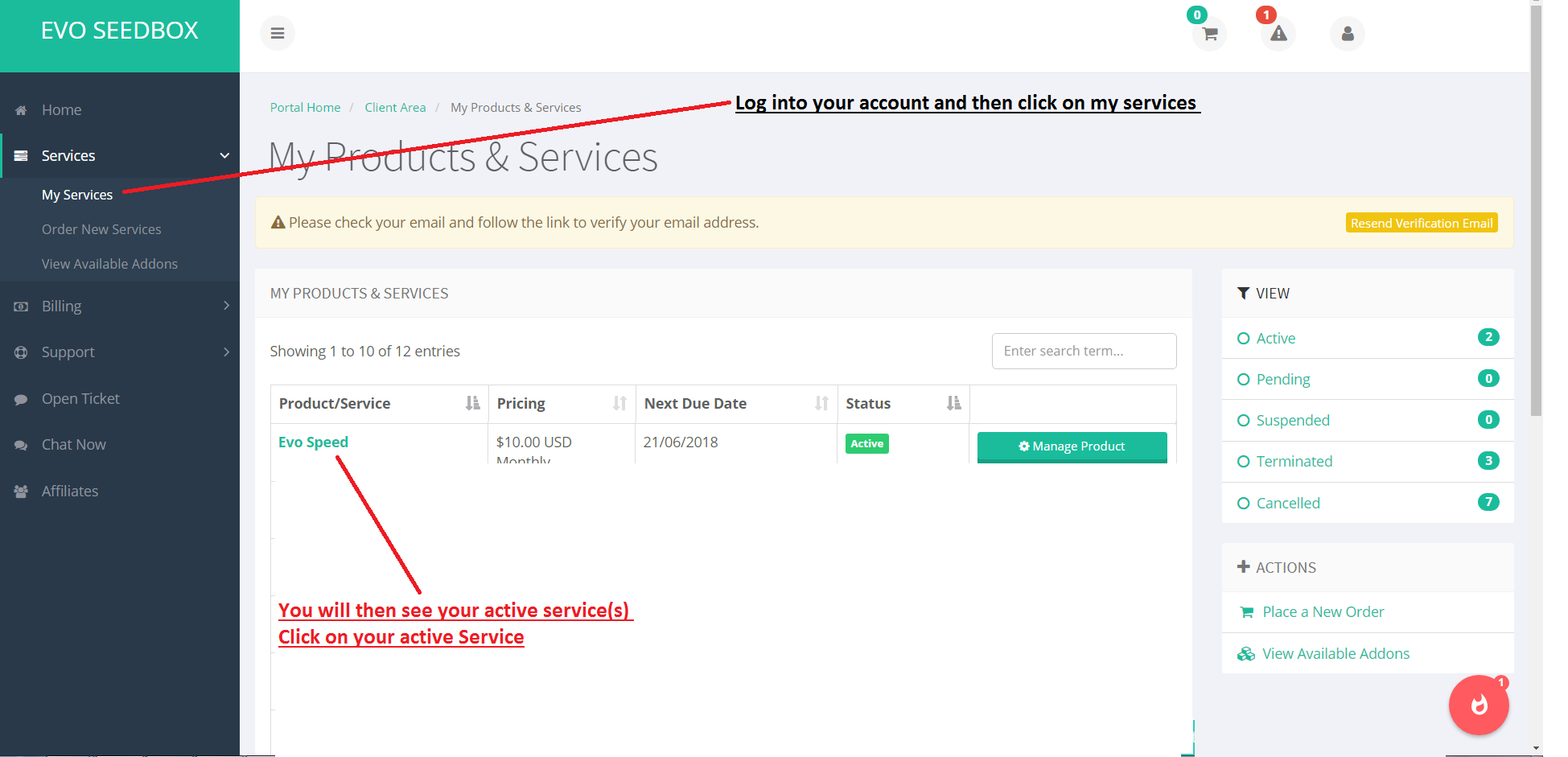
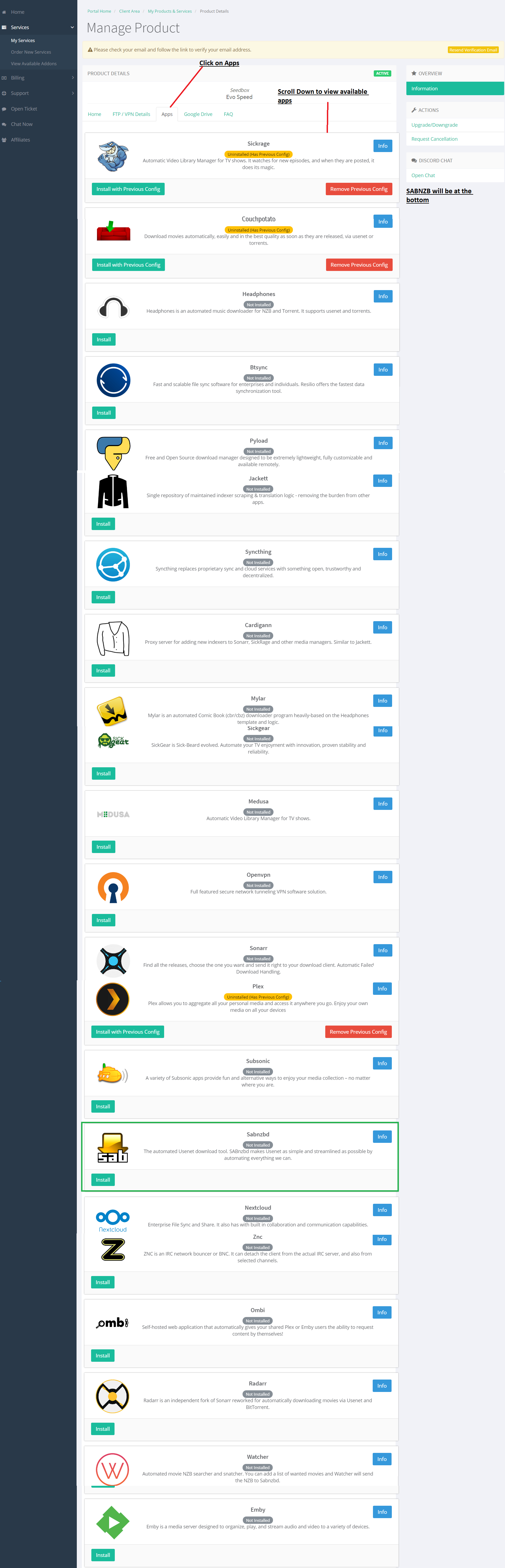
CLICK INSTALL SABNZB
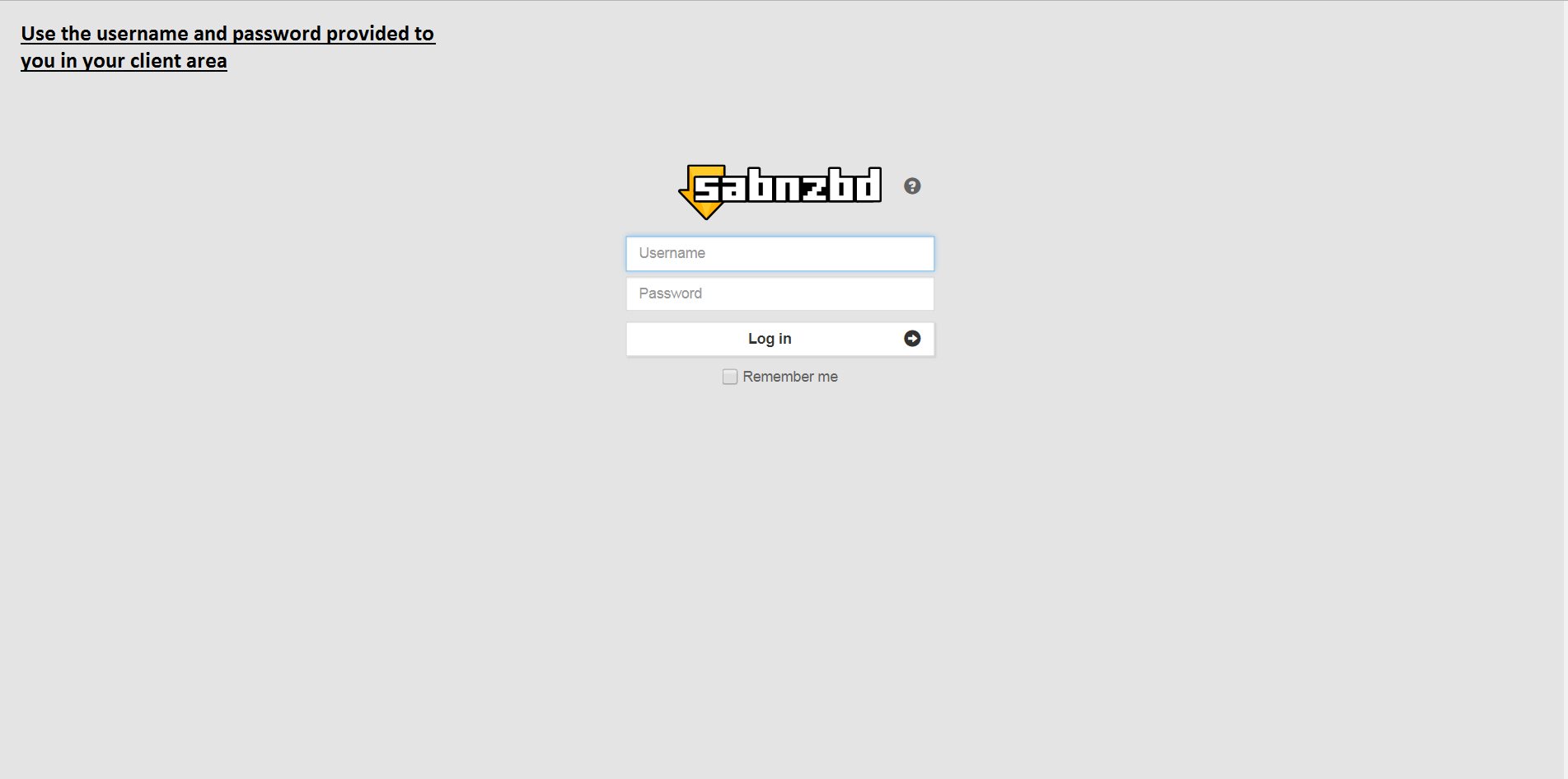
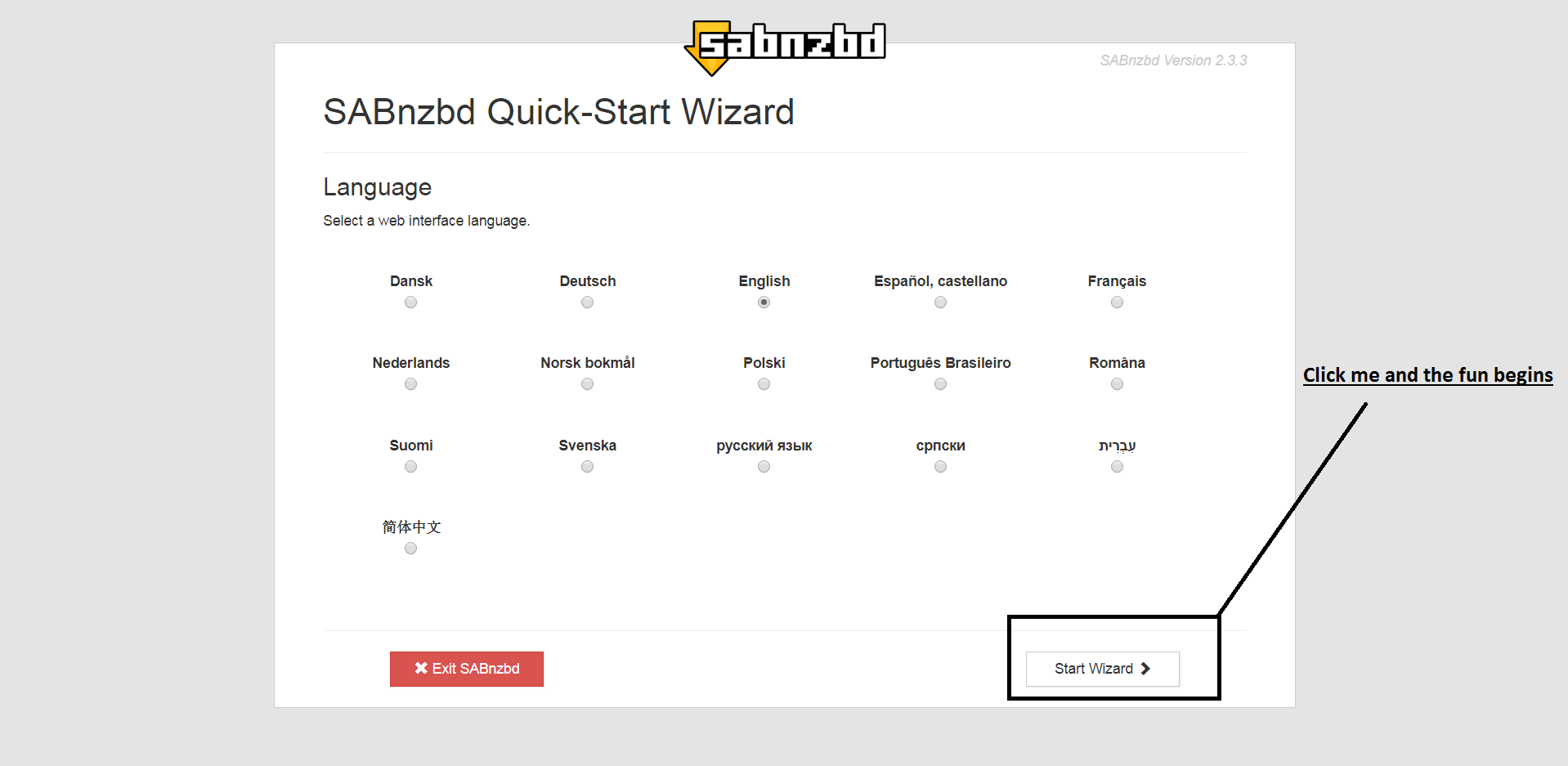
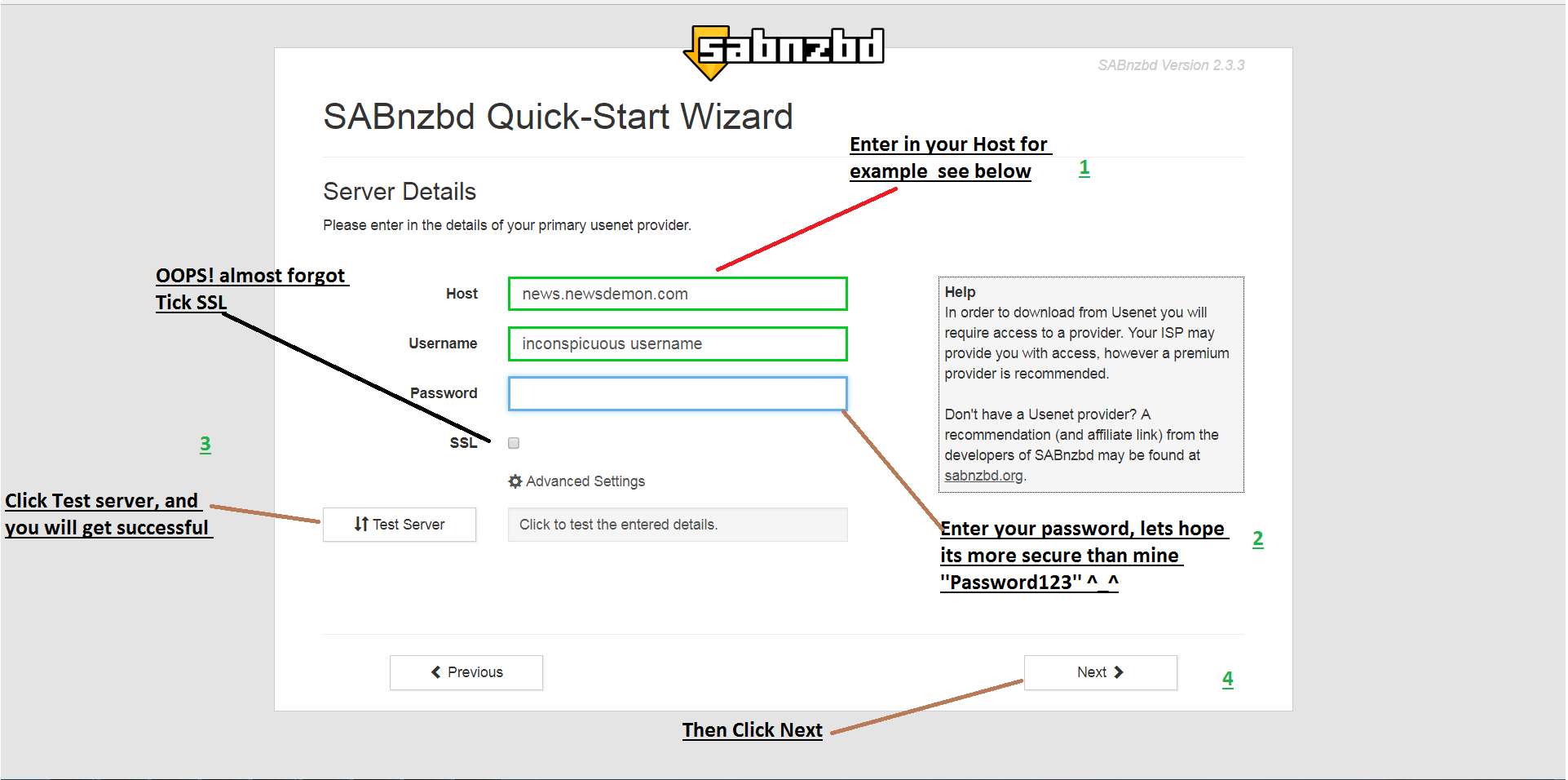
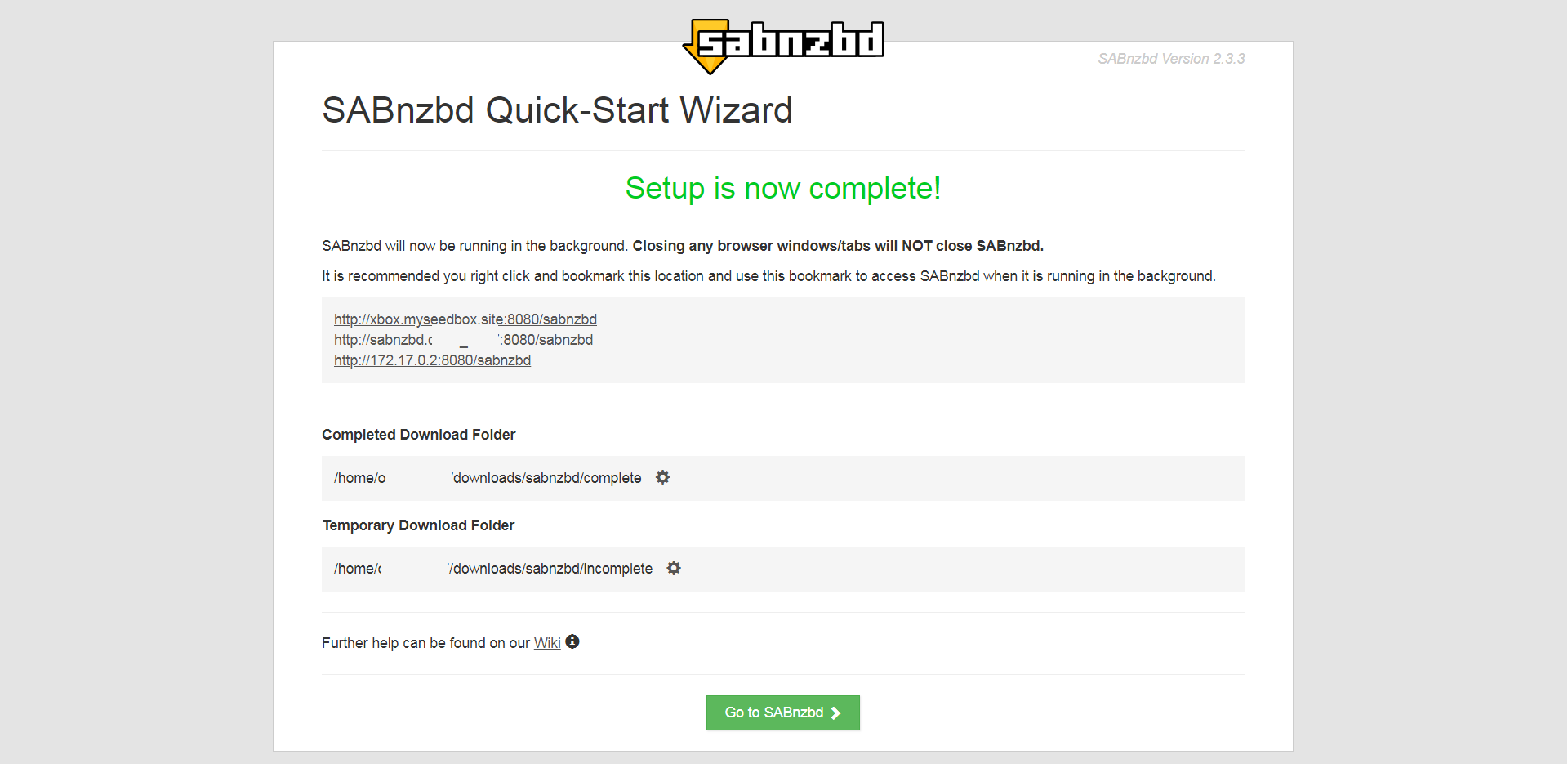
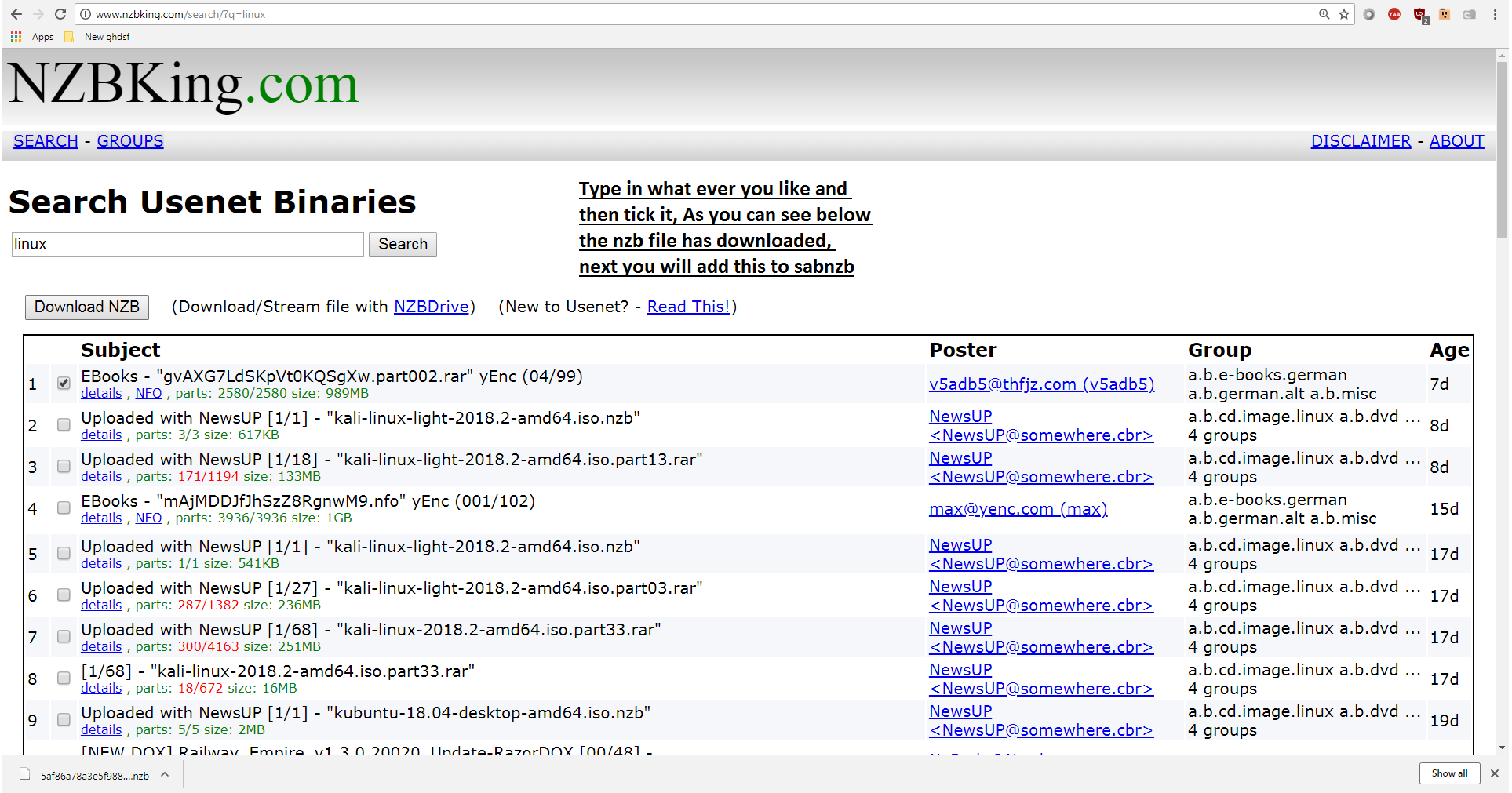
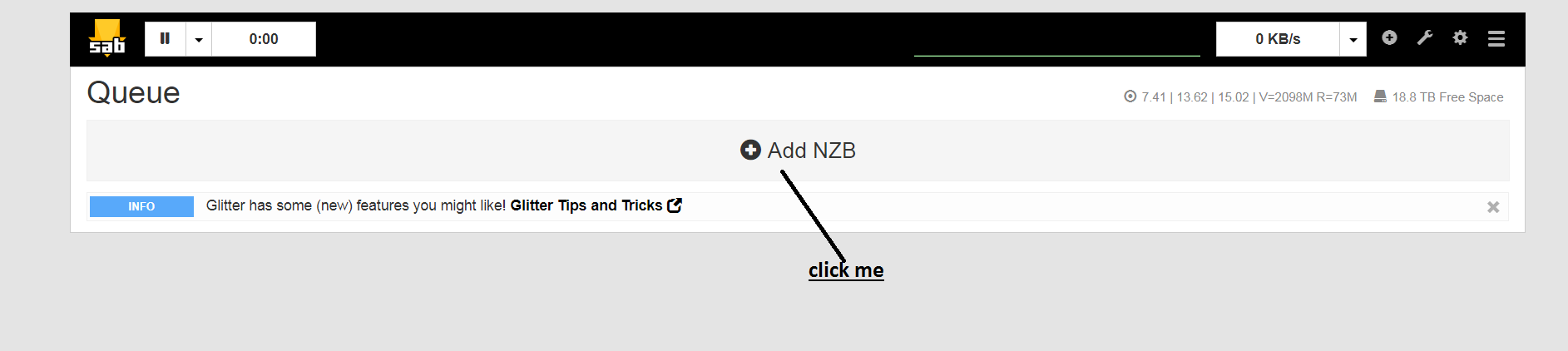
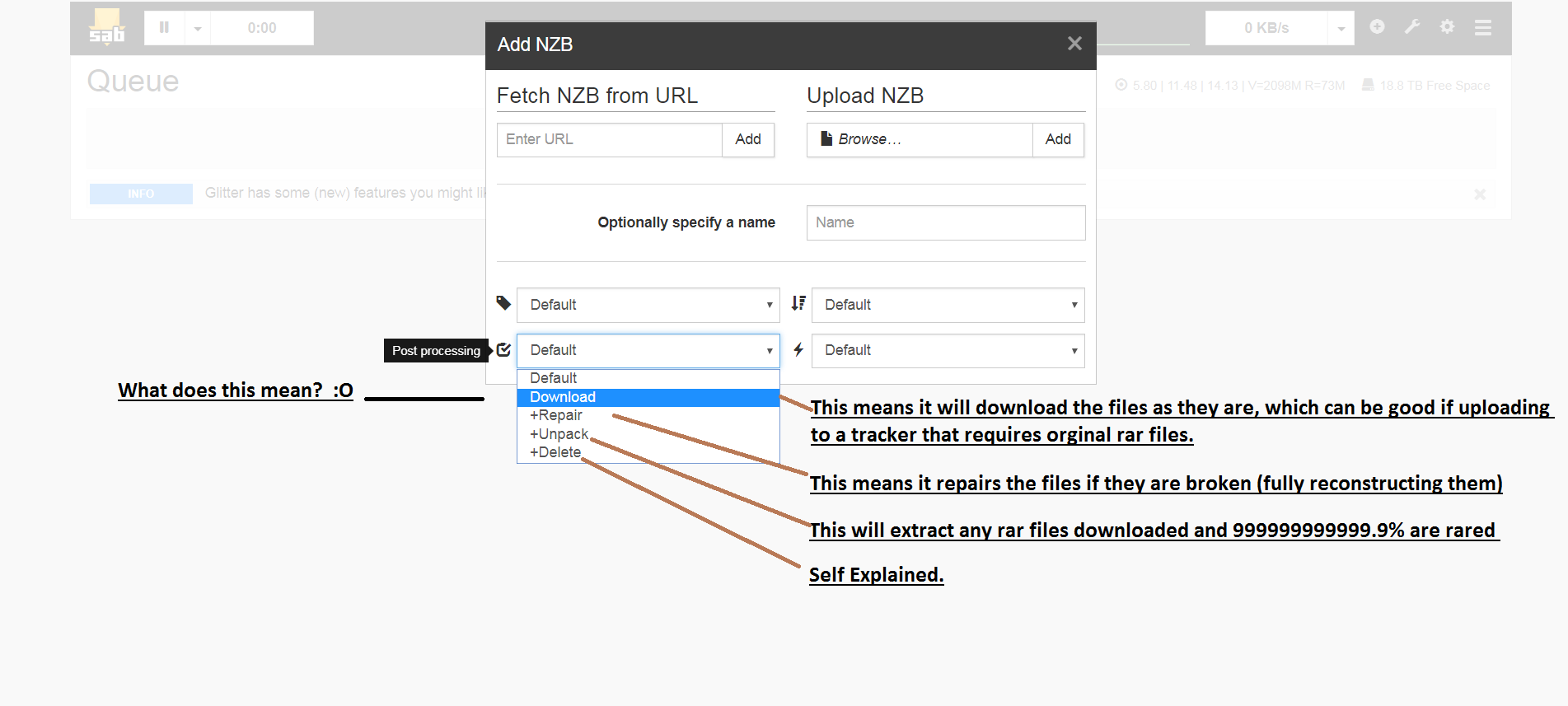
- Plex: This is the main brains of the operation. It watches over our media folders, finds and loads metadata, and handles all the streaming to the clients.
- Sonarr: Formally known as NzbDrone. This is the PVR software for our TV shows. This monitors NZB and torrent feeds and automatically finds shows when they are ready to download. It is also what handles all the renaming and organizing so that Plex can find the files.
- CouchPotato: Like Sonarr, but for movies. This program keeps and eye out for movies and snatches them when they are available.
- Headphones: You can probably guess. This is like Sonarr and CouchPotato, but for music.
- SABnzbd: When the above applications find media posted on newsgroups, they use SABnzbd to do the actual downloading.
- rutorrent: If the media is available via torrents, rutorrent is how it gets downloaded.
NZB indexing sites
As I mentioned earlier, NZBs are small files that tell a download client where to find content. There are many sites out there dedicated to indexing these NZB files to make it easy to search for and download content. The media managers make use of these sites to function, so you will need to sign up for a few or else you'll have a server that can't find anything to download. Unfortunately, most have gone invite-only to avoid too much exposure, but there are still a few that anyone is welcome to sign up for.
The three that we will be making use of in this guide are 6box, usenet-crawler, and NZBKING. Take a minute and sign up for all three and validate your email address if required.
We won't be using these sites directly, instead we will be interfacing with their API. Once you are logged into each site, navigate to their Profile page (usually by clicking your username). Somewhere on this profile page, you will find something labelled API Key, or RSS Key. It will be a long string of characters, consisting of hexadecimal digits. We will need these keys often, so copy it and paste it in a notepad text file for easy access. Make sure you mark which site each key belongs to.
Installing SABnzbd
First Step
CLICK INSTALL SABNZB
Attachments
-
120.6 KB Views: 764
Last edited: