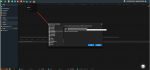What is Autodl-Irssi?
Autodl-Irssi is a plugin for web based torrent clients (such as rutorrent) which allows users to configure a bot to idle on the Torrentleech IRC server and automatically download torrents when they are announced. This allows users to grab releases as soon as they become available to maximise seed time.
Autodl-Irssi is often installed by default on Seedbox slots, the best way to check if it is installed on your box is to look for the configuration icon within your web based client, which looks like the following:
Figure 1: The Autodl-Irssi configuration icon
If you cannot see this icon, you will need to speak to your Seedbox provider to see if they can install it to your slot.
Once you can see the icon shown above in Figure 1, we will need to do the following:
Enable RSS for use with your Torrentleech user account & configure Autodl-Irssi with your Torrentleech RSS key
Configure a “Watch Folder” used to save announced torrents
Configure the Torrentleech IRC server & channel for your Seedbox to connect to
Configure filters
Enable RSS & configure Autodl-Irssi with your Torrentleech RSS key
To use Autodl-Irssi with your Torrentleech account you will first need to enable RSS access. This can be done by navigating to your Torrentleech profile page, selecting “Edit Profile”, and ticking the “Enable RSS Access” box under “RSS Options”:

Figure 2: Enabling RSS within a user’s profile page
Once enabled, your unique Torrentleech RSS key will be visible. This is what identifies you to the tracker, and should not be shared:

Figure 3: The RSS key generated by the server
Should the key become known to another user, or you need it resetting, simply tick the “Reset RSS Access Key” shown above in Figure 3, and click the Save button.
Once you have enabled RSS, we now need to enter the RSS key shown in Figure 3 in to Autodl-Irssi. To do this, login to your web based torrent client, click on the Autodl-Irssi configuration icon (shown in Figure 1), and select “Trackers”:
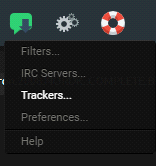
Figure 4: Showing the Autodl-Irssi “Trackers” option
Select Torrentleech from the list shown, and paste the RSS link shown within your Torrentleech profile (similar to that in Figure 3), and set the “Delay” field to 5:
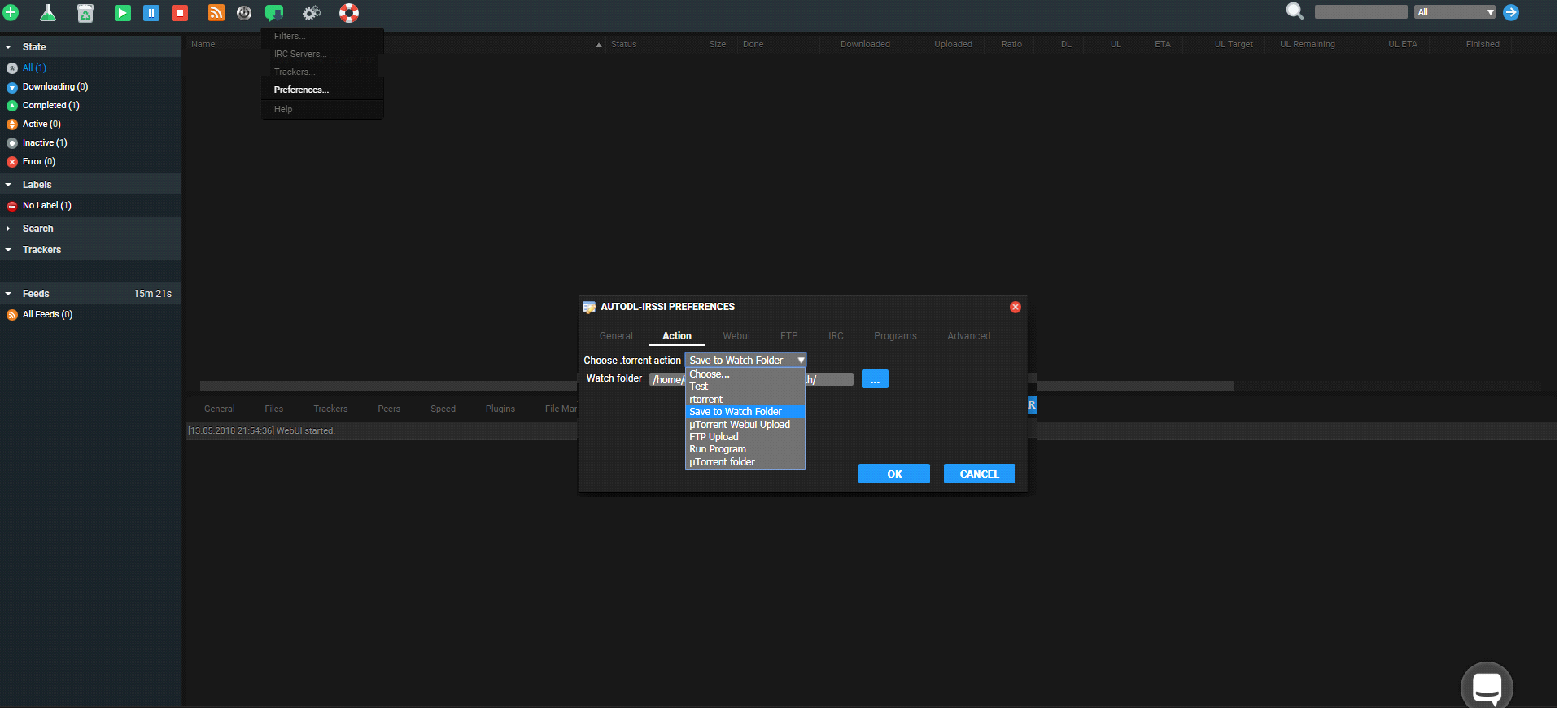
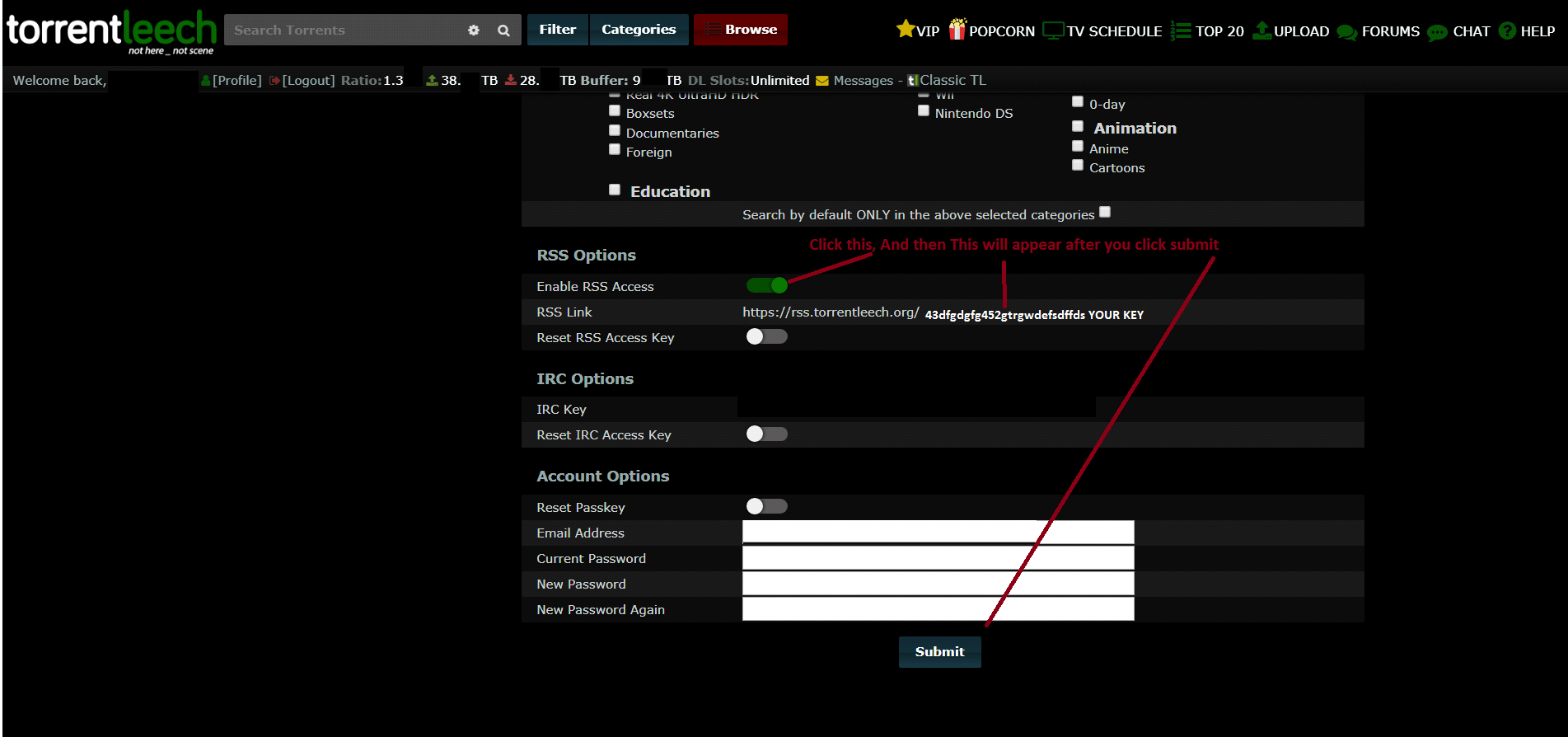
Figure 6: Showing the Preferences option
Navigate to the “Action” tab, and then specify a directory on your Seedbox slot that you have write permissions. ( The /torrents/watch folder is the default watch folder):
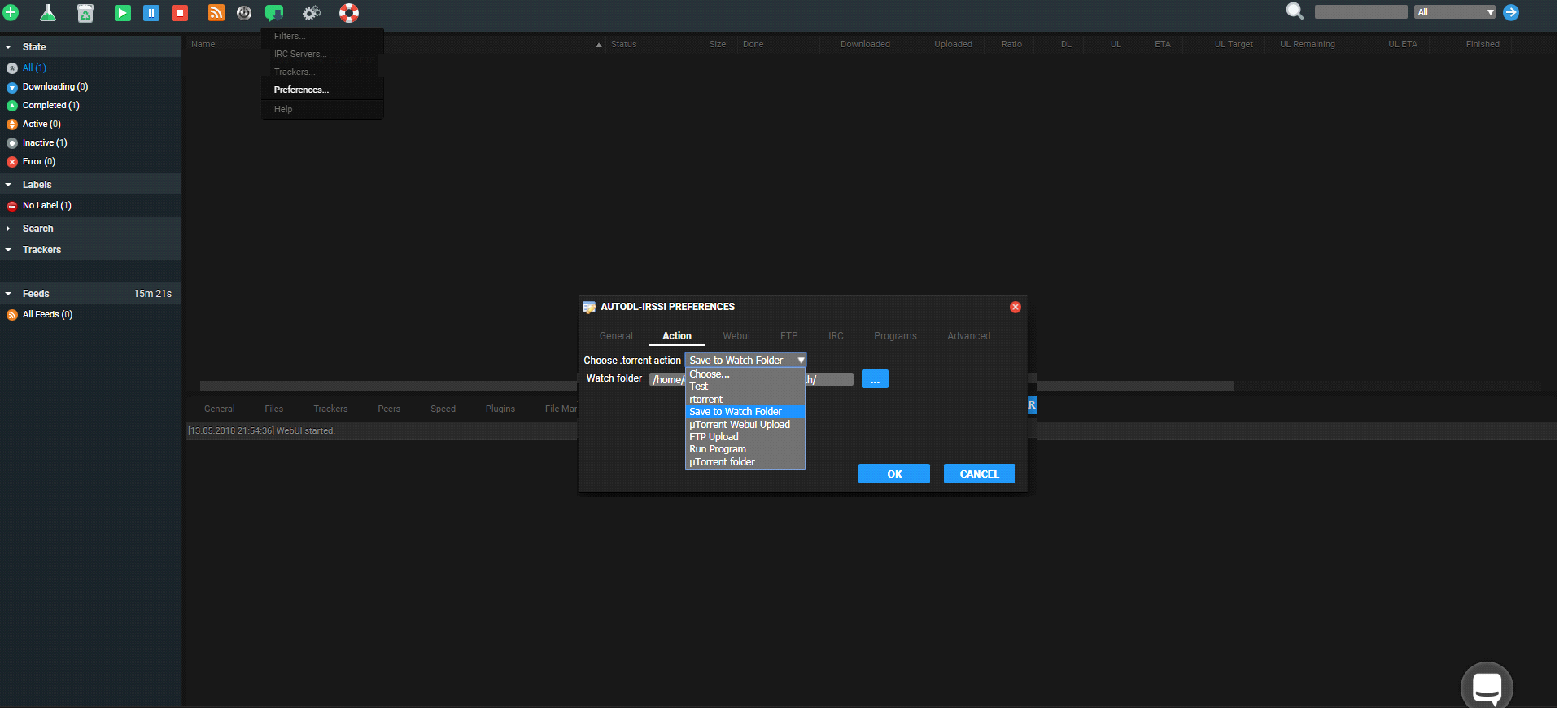
Figure 7: Showing the configuration of the “Watch Folder”
Click the “OK” button, and then select “IRC Servers” from the Autodl-Irssi configuration icon:
Figure 8: Showing the IRC Servers option
Configure the IRC Server settings
This is the section of the program where we configure the IRC server that Autodl-Irssi will connect to.
Figure 9: Showing the IRC Servers configuration options
Click on the “New” button located at the bottom left of this box, and then specify the following details..
Server - irc.torrentleech.org
Port: - 7011
Nick: - nickname_bot (where nickname is your Torrentleech username)
Click on the “New” button located under the IRC Channel section of this box, and enter
Channel: #tlannounces
Figure 10: Showing the required Autodl-Irssi options for connecting to the Torrentleech IRC server
Note that should you wish to use SSL, change the port to 7021 and tick the “SSL” box, however we recommend using a standard connection during the initial configuration so that you don't have to troubleshoot SSL should anything go wrong for you.
Click on the “OK” button, and the Seedbox will then connect to the Torrentleech IRC server, this is verified by the Autodl-Irssi logs & by doing a /whois botnickname whilst on the IRC server:
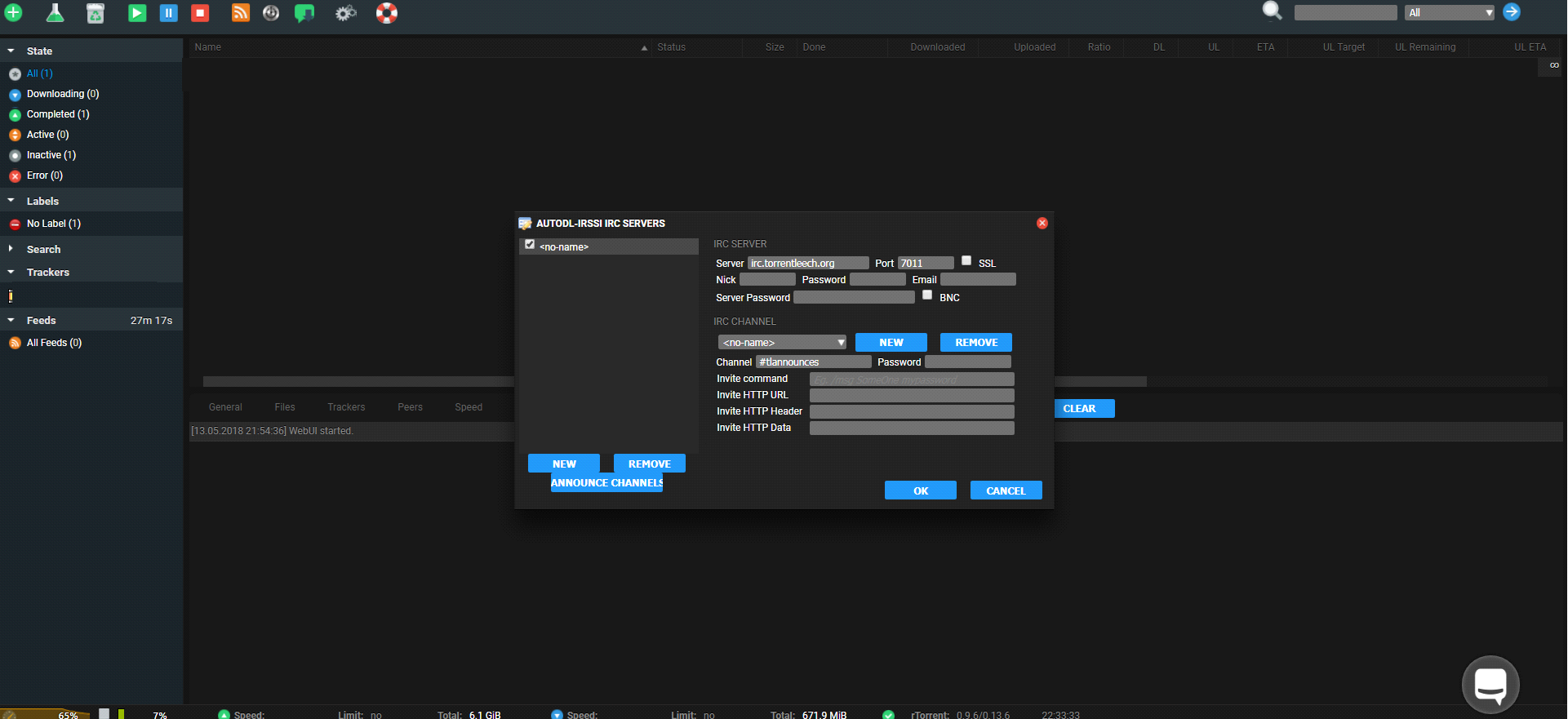
These options are as follows:
Display name: This is the name of the filter and should be something meaningful so you can identify what this filter is for, we will use “How I Met Your Mother” here,
Match releases: This is the match syntax, so to match “How I Met Your Mother”, we enter “How*I*Met*Your*Mother”
Except releases: Enter any exceptions to these releases, for example if you don’t want 720p releases then enter “720p” in this box
Match sites: Click this button and select “Torrentleech” from the list of trackers in the list:
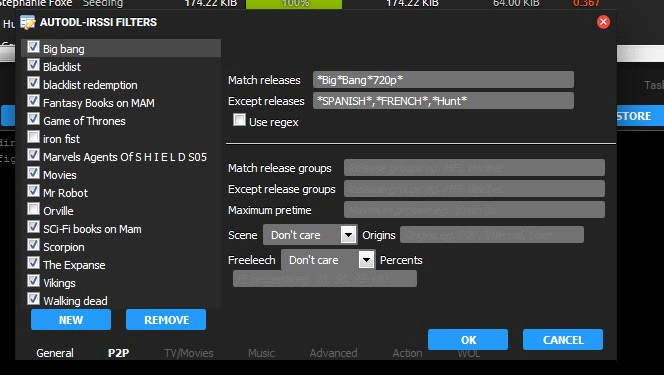
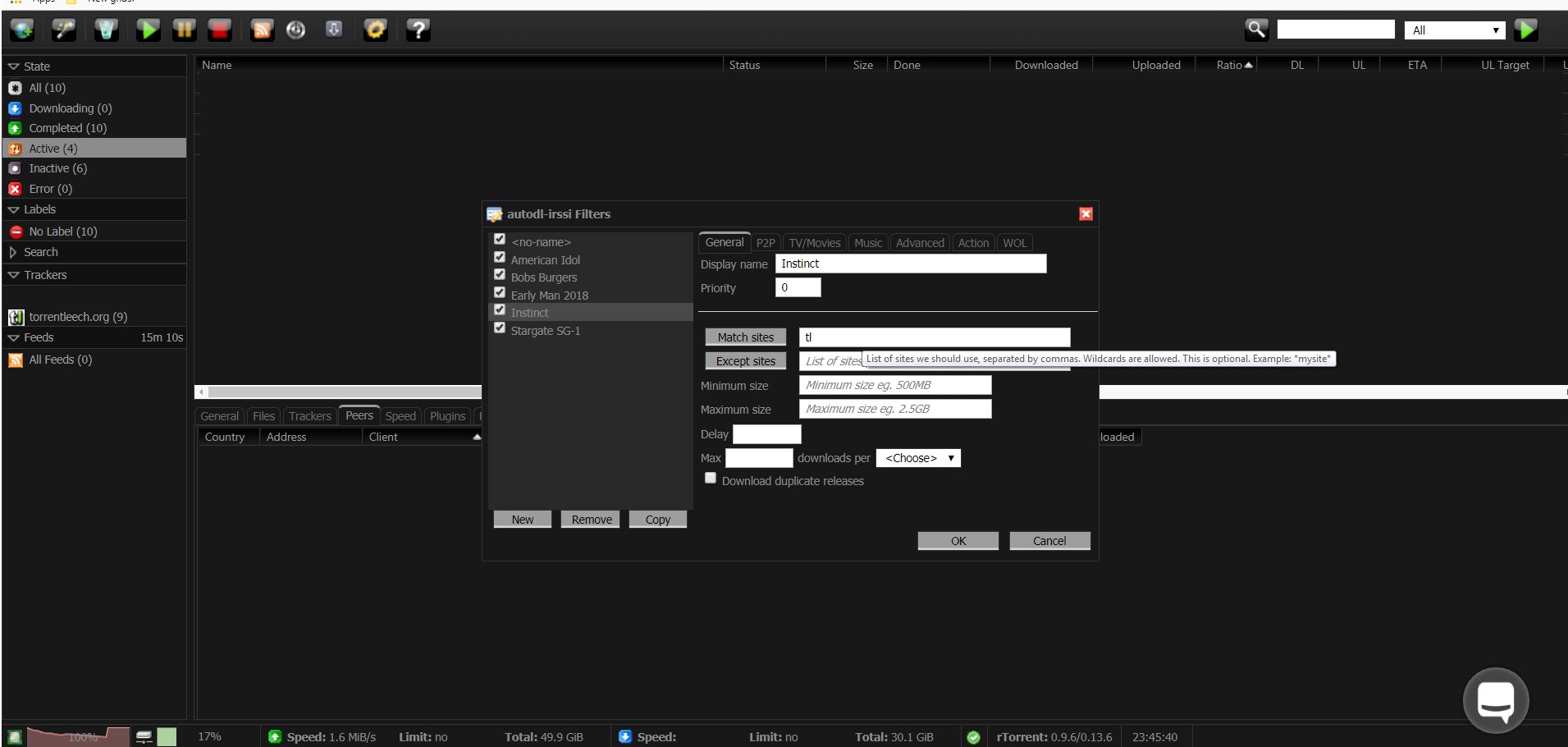
Autodl-Irssi is a plugin for web based torrent clients (such as rutorrent) which allows users to configure a bot to idle on the Torrentleech IRC server and automatically download torrents when they are announced. This allows users to grab releases as soon as they become available to maximise seed time.
Autodl-Irssi is often installed by default on Seedbox slots, the best way to check if it is installed on your box is to look for the configuration icon within your web based client, which looks like the following:
Figure 1: The Autodl-Irssi configuration icon
If you cannot see this icon, you will need to speak to your Seedbox provider to see if they can install it to your slot.
Once you can see the icon shown above in Figure 1, we will need to do the following:
Enable RSS for use with your Torrentleech user account & configure Autodl-Irssi with your Torrentleech RSS key
Configure a “Watch Folder” used to save announced torrents
Configure the Torrentleech IRC server & channel for your Seedbox to connect to
Configure filters
Enable RSS & configure Autodl-Irssi with your Torrentleech RSS key
To use Autodl-Irssi with your Torrentleech account you will first need to enable RSS access. This can be done by navigating to your Torrentleech profile page, selecting “Edit Profile”, and ticking the “Enable RSS Access” box under “RSS Options”:
Figure 2: Enabling RSS within a user’s profile page
Once enabled, your unique Torrentleech RSS key will be visible. This is what identifies you to the tracker, and should not be shared:
Figure 3: The RSS key generated by the server
Should the key become known to another user, or you need it resetting, simply tick the “Reset RSS Access Key” shown above in Figure 3, and click the Save button.
Once you have enabled RSS, we now need to enter the RSS key shown in Figure 3 in to Autodl-Irssi. To do this, login to your web based torrent client, click on the Autodl-Irssi configuration icon (shown in Figure 1), and select “Trackers”:
Figure 4: Showing the Autodl-Irssi “Trackers” option
Select Torrentleech from the list shown, and paste the RSS link shown within your Torrentleech profile (similar to that in Figure 3), and set the “Delay” field to 5:
Figure 6: Showing the Preferences option
Navigate to the “Action” tab, and then specify a directory on your Seedbox slot that you have write permissions. ( The /torrents/watch folder is the default watch folder):
Figure 7: Showing the configuration of the “Watch Folder”
Click the “OK” button, and then select “IRC Servers” from the Autodl-Irssi configuration icon:
Figure 8: Showing the IRC Servers option
Configure the IRC Server settings
This is the section of the program where we configure the IRC server that Autodl-Irssi will connect to.
Figure 9: Showing the IRC Servers configuration options
Click on the “New” button located at the bottom left of this box, and then specify the following details..
Server - irc.torrentleech.org
Port: - 7011
Nick: - nickname_bot (where nickname is your Torrentleech username)
Click on the “New” button located under the IRC Channel section of this box, and enter
Channel: #tlannounces
Figure 10: Showing the required Autodl-Irssi options for connecting to the Torrentleech IRC server
Note that should you wish to use SSL, change the port to 7021 and tick the “SSL” box, however we recommend using a standard connection during the initial configuration so that you don't have to troubleshoot SSL should anything go wrong for you.
Click on the “OK” button, and the Seedbox will then connect to the Torrentleech IRC server, this is verified by the Autodl-Irssi logs & by doing a /whois botnickname whilst on the IRC server:
These options are as follows:
Display name: This is the name of the filter and should be something meaningful so you can identify what this filter is for, we will use “How I Met Your Mother” here,
Match releases: This is the match syntax, so to match “How I Met Your Mother”, we enter “How*I*Met*Your*Mother”
Except releases: Enter any exceptions to these releases, for example if you don’t want 720p releases then enter “720p” in this box
Match sites: Click this button and select “Torrentleech” from the list of trackers in the list:
Attachments
-
103.2 KB Views: 751