We recently modified the way to get the openVPN config.
Now it's available as an openVPN-AS application. This tutorial will explain you how to install and use it.
In your Client Area you need to go to the Apps tab:
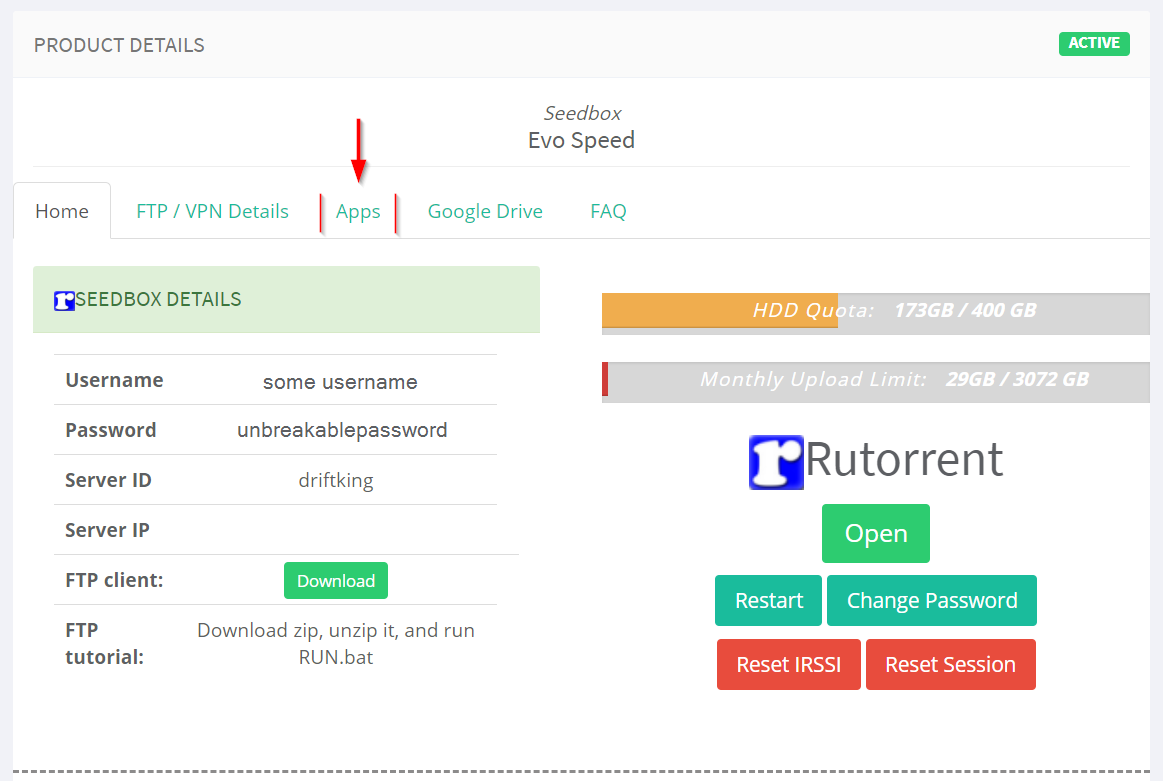
There you need to find and install openVPN application as any other app:
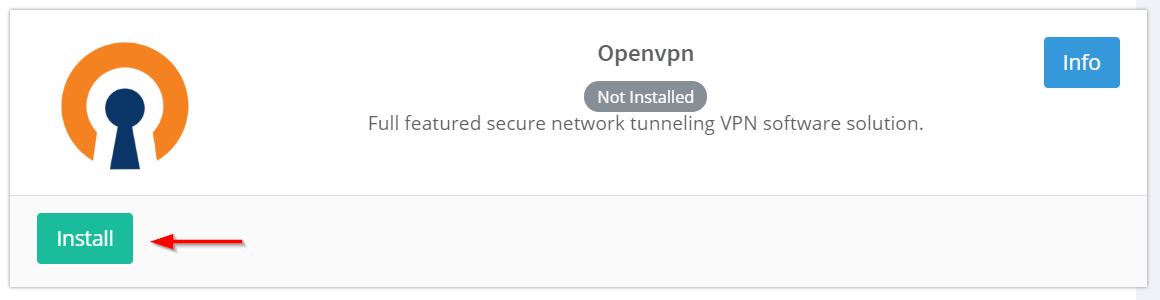
After installation please don't use enable SSL feature for the app. OpenVPN has it's own SSL:
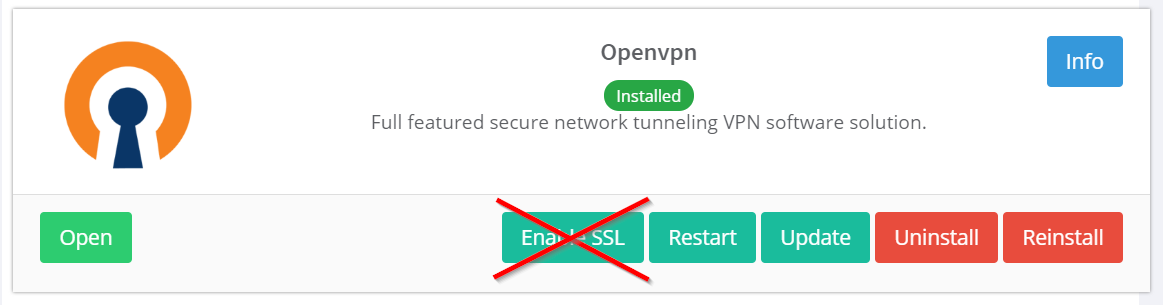
IMPORTANT: If after first install app is not working (page not loading) try to reinstall it and choose Remove Config option. After reinstall sometimes you need to wait a few minutes until the app become accessible.
Once app installed you can open it from main page of Client Area or from Apps page. It will ask you for login. Just use your Seedbox Details (same username and password as for rutorrent and most other apps):
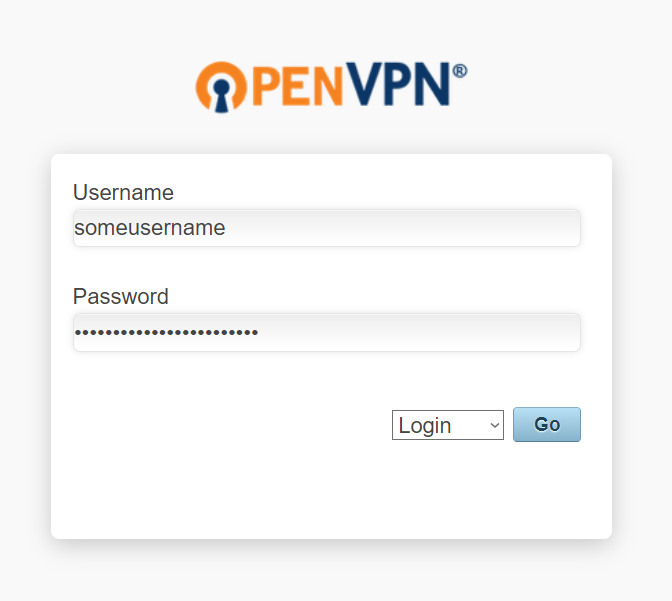
After that you will see next page. You can choose between options to download - openVPN Connect applications for different platforms or just openVPN profile only:
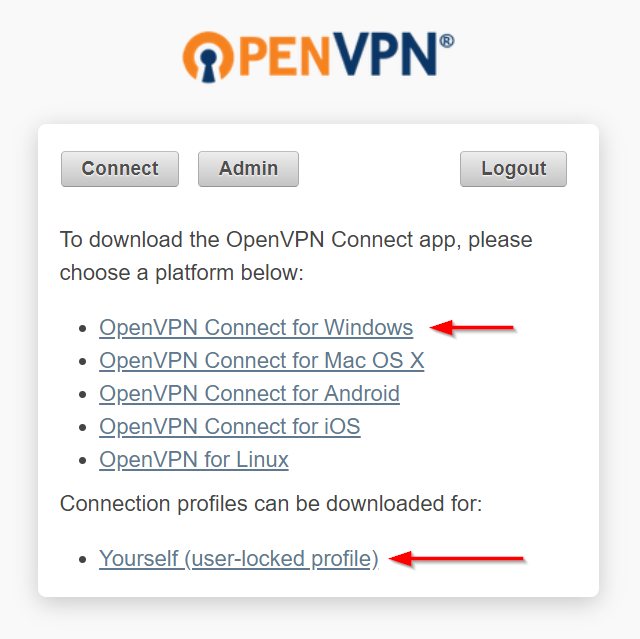
OpenVPN Connect for Windows includes profile config. Download and install the application. After installation finished app's icon will appear in your system tray:

Right click on the icon and choose option with your hostname:
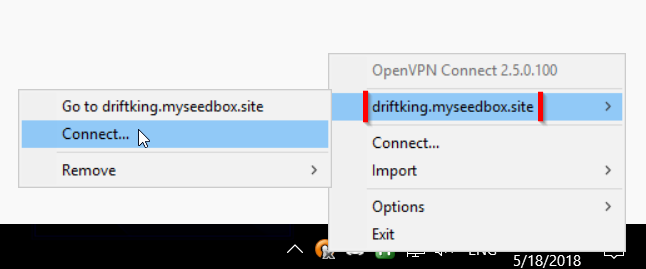
App will ask you for login (new profiles are user-locked to prevent VPN server's abuse). Use same seedbox login details as before and press "connect":
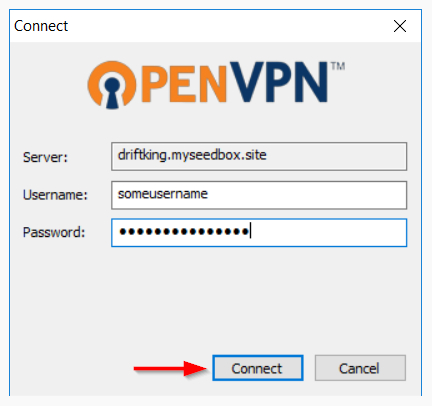
In a first run you will see two warnings. Just choose Don't ask again and press Yes for both:
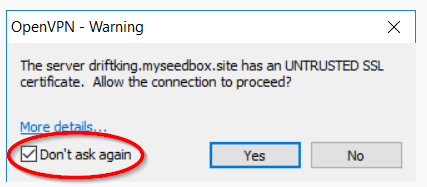
Now it's available as an openVPN-AS application. This tutorial will explain you how to install and use it.
In your Client Area you need to go to the Apps tab:
There you need to find and install openVPN application as any other app:
After installation please don't use enable SSL feature for the app. OpenVPN has it's own SSL:
IMPORTANT: If after first install app is not working (page not loading) try to reinstall it and choose Remove Config option. After reinstall sometimes you need to wait a few minutes until the app become accessible.
Once app installed you can open it from main page of Client Area or from Apps page. It will ask you for login. Just use your Seedbox Details (same username and password as for rutorrent and most other apps):
After that you will see next page. You can choose between options to download - openVPN Connect applications for different platforms or just openVPN profile only:
OpenVPN Connect for Windows includes profile config. Download and install the application. After installation finished app's icon will appear in your system tray:
Right click on the icon and choose option with your hostname:
App will ask you for login (new profiles are user-locked to prevent VPN server's abuse). Use same seedbox login details as before and press "connect":
In a first run you will see two warnings. Just choose Don't ask again and press Yes for both:
Last edited:
Likes:
Jayel