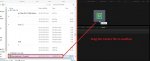In this tutorial, I will explain you basics of using Rutorrent.
Topics covered will be :
1. What is rutorrent?
2. How to load up the rutorrent interface in evoseedbox?
3. Adding torrents to rutorrent
4. Removing torrents in rutorrent
I have been using seedboxes for past 10 years, I have personally tried various different programs and come to the conclusion that rutorrent is one of the most user-friendly application as a front end to seedboxes. Keep in mind this document will be constantly updated based on user inputs queries and doubts the idea is to make your experience smooth and make your learning curve as small as possible
So let us begin :
1. What is rutorrent?
Rutorrent is a front end or a web interface for a torrent program called rtorrent that runs in Linux.
So you might be thinking why do you need a separate interface for rtorrent?
rtorrent is an extremely resource efficient program so it runs in the terminal interface
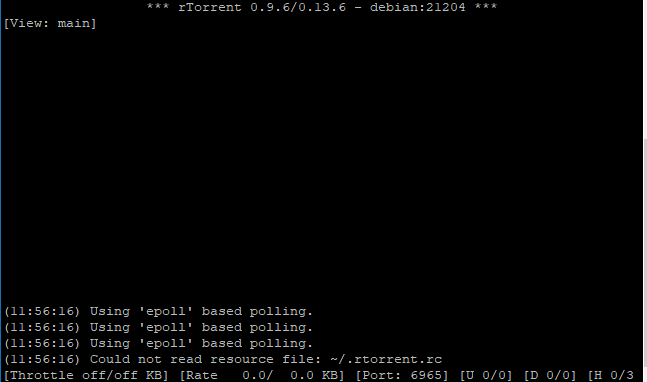
not bad eh.. but it's not the most user-friendly interface for most users and remote access makes it furthermore challenging for regular users who are not very familiar with such interfaces
So fast forward years and Novik comes into the picture .. umm you might be thinking who is Novik? well he is the guy who built rutorrent
Here is his Git repo for rutorrent: https://github.com/Novik/ruTorrent
So what rutorrent does is creates a web interface for rtorrent. It collects data from rtorrent and puts it on your web browser along with the option to communicate with your rtorrent which is running mostly on Linux server in much more user-friendly manner.
Your rutorrent looks something like this :

If you have used programs like utorrent , azureus (Vuze ) etc the interface would look quite similar to you the only difference is that it runs from your web browser.
For most, of you guys, I think this much is enough if you want to read more there is tons of more info online If you want me to add some more clarity to this feel free to drop in a line or two
So let's get back to business and let me explain to you how you can easily access a rutorrent account with us,
Step 2: How to load up the rutorrent interface in evoseedbox?
Once you have signed up for a seedbox account (In case you have not please do that at https://evoseedbox.com )
Check your email ( This is very critical you will find a link to your client area.
you will find a link to your client area.
Once you are in your client area it will look something like this :
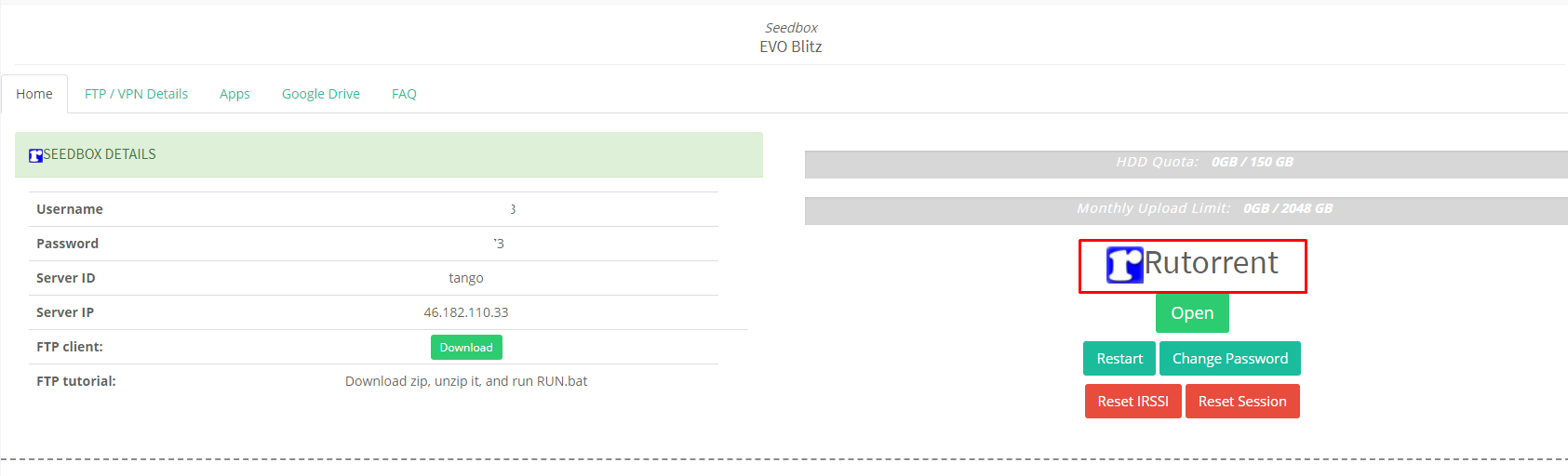
Did you want to seed the password, didn't you? (sorry for popping your eyes with white client area)
(sorry for popping your eyes with white client area)
So as you can see I have highlighted the rutorrent area and there is a green button below it called open, just click on it and yay!! you will have your rutorrent interface open.
You thought it would be hard well we have already preconfigured the setup for you so you don't have to do much.
well we have already preconfigured the setup for you so you don't have to do much.
Now you must be thinking well it did not ask for my user id or password for opening up rutorrent.
The thing is in your client area the username is and password is already preconfigured in the open button which saves you the hassle of putting the username and password every time.
Now that you have your rutorrent open let's move to step 3
3. Adding torrents to rutorrent.
In this guide, we are going to only consider the methods within the torrents interface. There are more advanced methods like remotely adding torrents from the browser, Android device, apps but we won't be covering it in this guide to keep is simple and once you understand the basic ways of adding the torrents its
Method 1.
Drag and drop, yes its that easy drag and drop your tracker file to rutorrent and boom it will start loading in your rutorrent interface
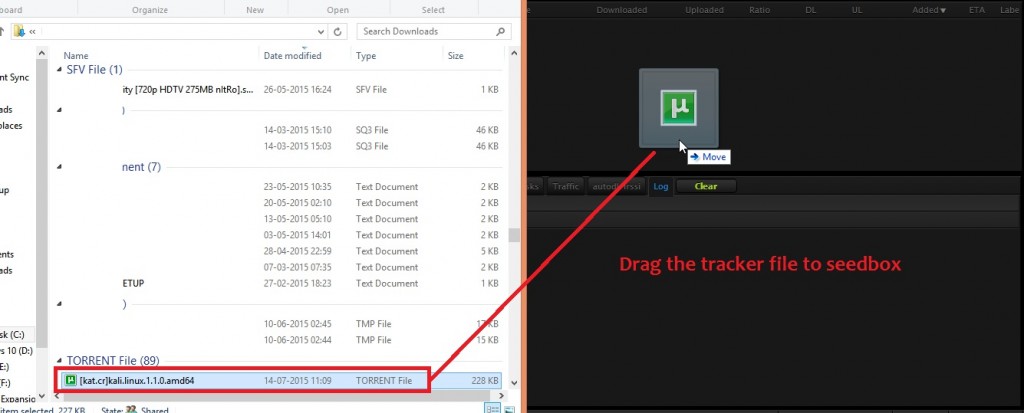
Method 2
Using add button in torrent on the top right corner you can see a + sign if you open it up it gives you an option to browse to the folder where you have downloaded your tracker file from a torrent website, select the torrent/torrents(at a time you can do 20 tracker files) and then click add file and it will start downlaoding in your rutorrent web interface.
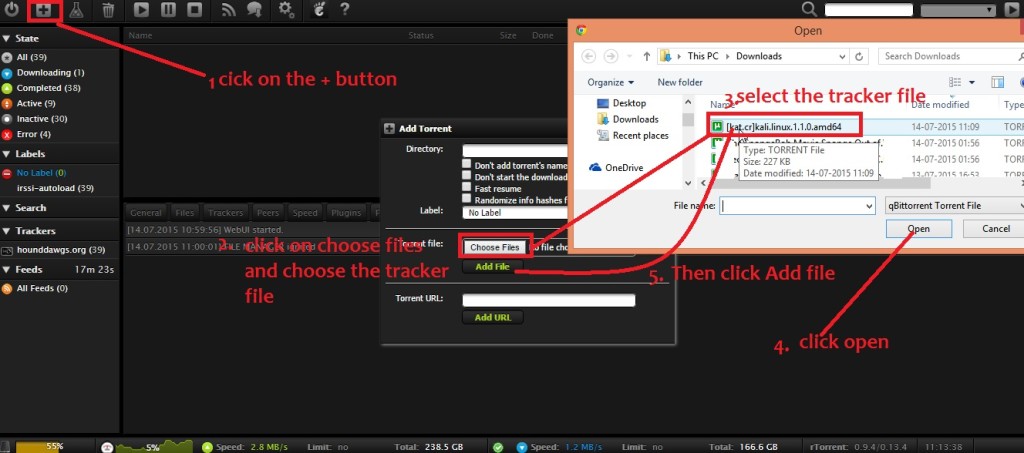
Method 3.
It is similar to the previous method but in this case instead of downloading the tracker file from your torrent website you copy the link from your tracker website and put it the Torrent URL field and press add.
Please note that in some public trackers which are behind cache proxies etc this method might not work, one solution could be to convert the magnet links to tracker files from websites like http://magnet2torrent.me/
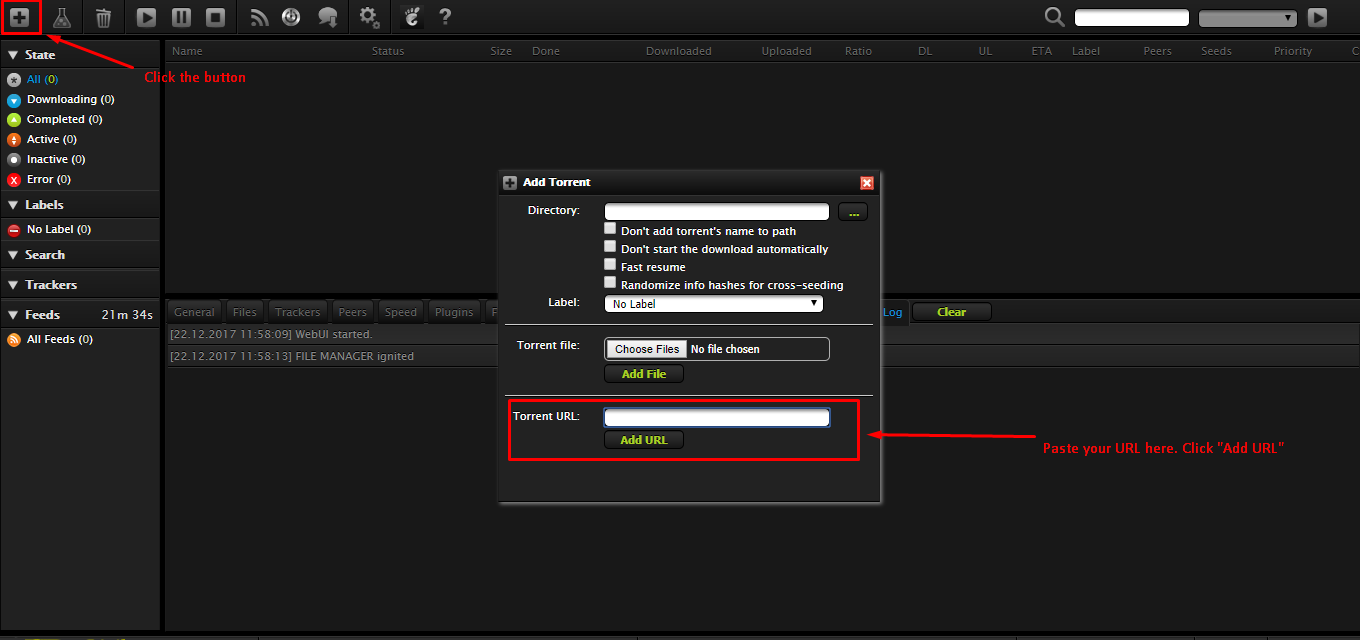
These are the most basic methods of adding a torrent to rutorrent other methods of adding torrents with rutorrent will be covered in a different tutorial.
Now that you will start to add torrents you will soon realise that you might be reaching the full HDD capacity of your seedbox ( You can always upgrade ) but don't fret you can always remove torrents make some space by removing torrents.
) but don't fret you can always remove torrents make some space by removing torrents.
Which brings us to our next topic
4. Removing torrents in rutorrent
there are primarily 2 ways to remove torrents from rutorrent. The first method would remove just the tracker file in case you are done seeding a particular torrent or you don't want a certain torrent to be anymore listed in your rutorrent interface.
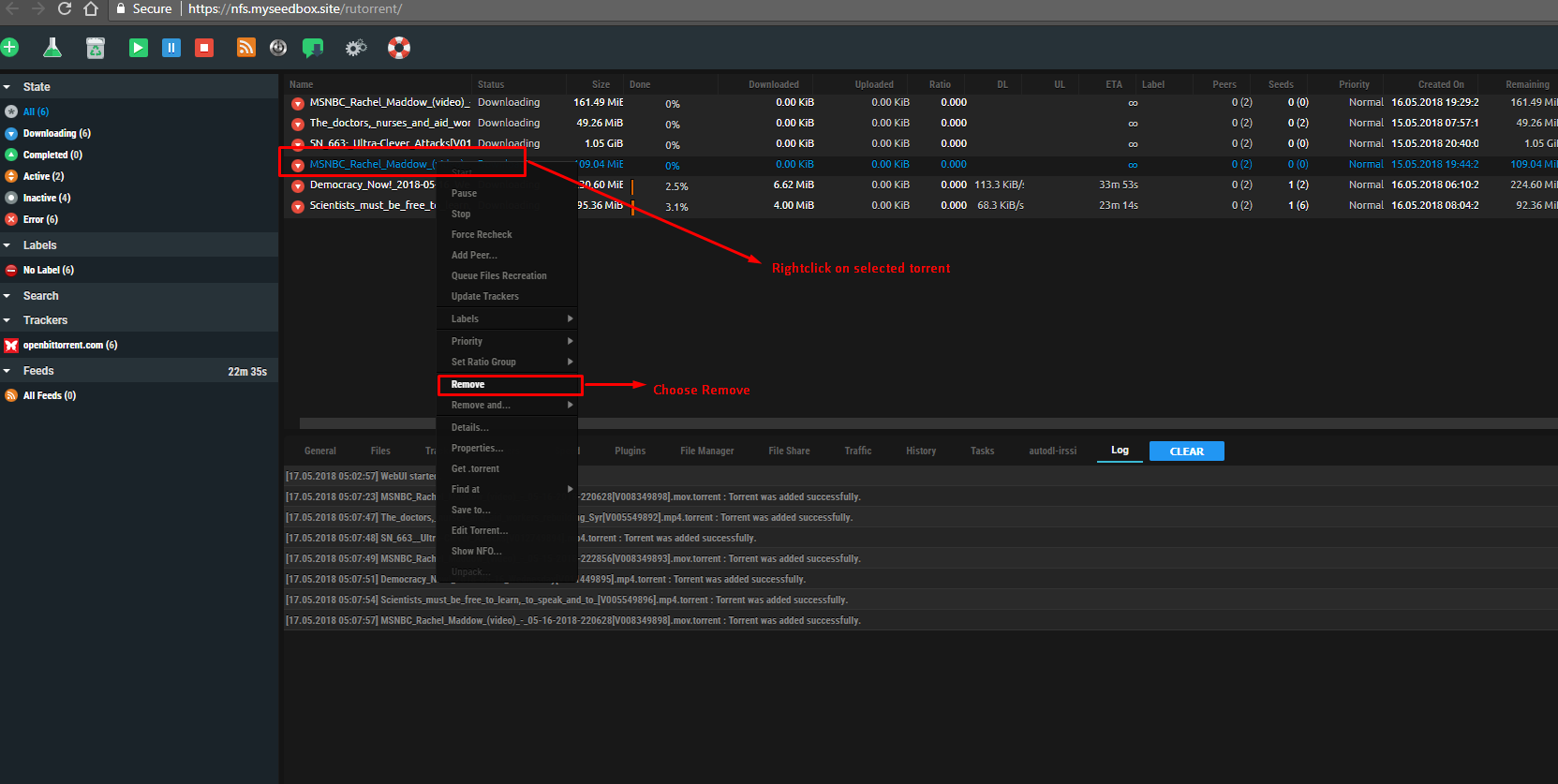
Please note that in this method the data of the torrent still remains os you have to either delete it using the file manager in rutorrent
Method 2. Removing and delete data method.
This method applies ot torrents which you don't want anymore on your system
It will not only remove the tracker file but make space for you to download more torrents in case your HDD is getting full. The process of doing this is similar you have to right click on the torrent you want to get rid of and select remove and delete data.
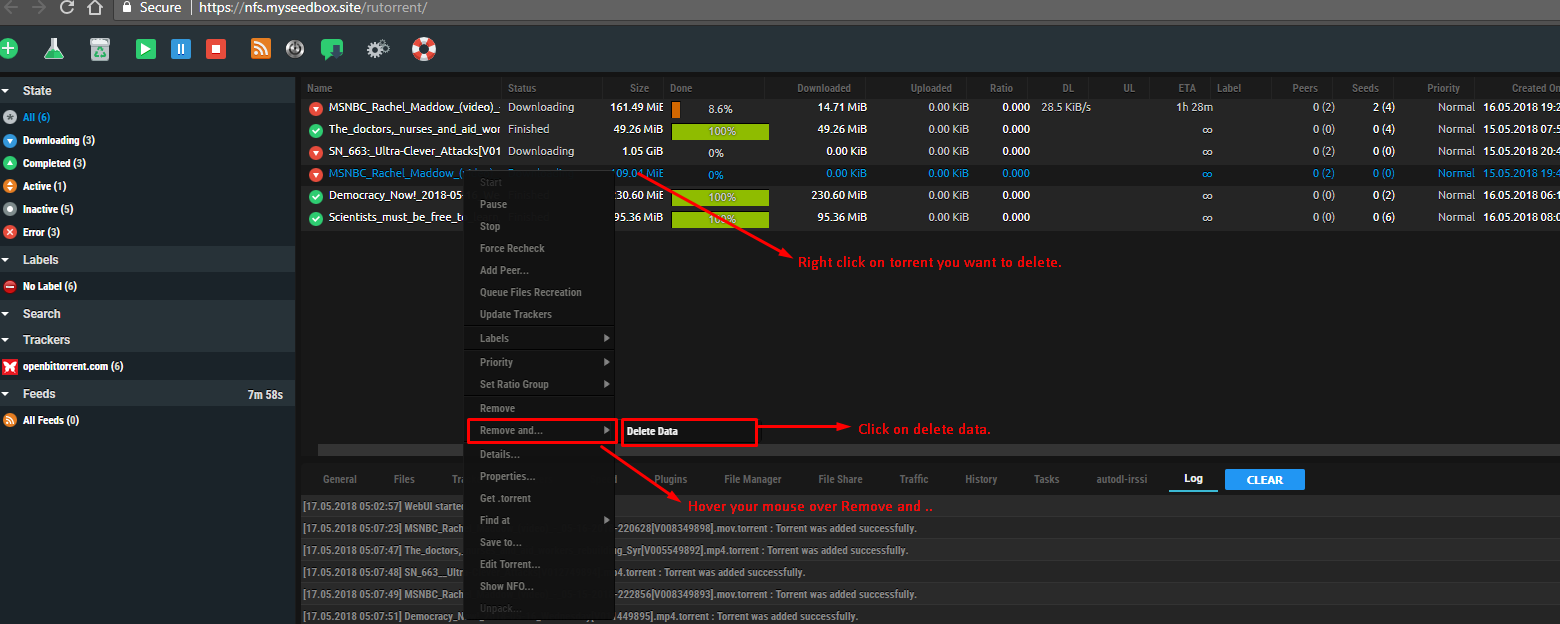
Well, that is the basics you need to learn in your journey to becoming a rutorrent ninja. May the force of seedbox be with you shinobi.
PS: In case the second method does not work (data is not getting removed) : you need ot restart rtorrent . restarting rtorrent is covered in this tutorial section.
Topics covered will be :
1. What is rutorrent?
2. How to load up the rutorrent interface in evoseedbox?
3. Adding torrents to rutorrent
4. Removing torrents in rutorrent
I have been using seedboxes for past 10 years, I have personally tried various different programs and come to the conclusion that rutorrent is one of the most user-friendly application as a front end to seedboxes. Keep in mind this document will be constantly updated based on user inputs queries and doubts the idea is to make your experience smooth and make your learning curve as small as possible
So let us begin :
1. What is rutorrent?
Rutorrent is a front end or a web interface for a torrent program called rtorrent that runs in Linux.
So you might be thinking why do you need a separate interface for rtorrent?
rtorrent is an extremely resource efficient program so it runs in the terminal interface
not bad eh.. but it's not the most user-friendly interface for most users and remote access makes it furthermore challenging for regular users who are not very familiar with such interfaces
So fast forward years and Novik comes into the picture .. umm you might be thinking who is Novik? well he is the guy who built rutorrent
Here is his Git repo for rutorrent: https://github.com/Novik/ruTorrent
So what rutorrent does is creates a web interface for rtorrent. It collects data from rtorrent and puts it on your web browser along with the option to communicate with your rtorrent which is running mostly on Linux server in much more user-friendly manner.
Your rutorrent looks something like this :

If you have used programs like utorrent , azureus (Vuze ) etc the interface would look quite similar to you the only difference is that it runs from your web browser.
For most, of you guys, I think this much is enough if you want to read more there is tons of more info online If you want me to add some more clarity to this feel free to drop in a line or two
So let's get back to business and let me explain to you how you can easily access a rutorrent account with us,
Step 2: How to load up the rutorrent interface in evoseedbox?
Once you have signed up for a seedbox account (In case you have not please do that at https://evoseedbox.com )
Check your email ( This is very critical
Once you are in your client area it will look something like this :
Did you want to seed the password, didn't you?
So as you can see I have highlighted the rutorrent area and there is a green button below it called open, just click on it and yay!! you will have your rutorrent interface open.
You thought it would be hard
Now you must be thinking well it did not ask for my user id or password for opening up rutorrent.
The thing is in your client area the username is and password is already preconfigured in the open button which saves you the hassle of putting the username and password every time.
Now that you have your rutorrent open let's move to step 3
3. Adding torrents to rutorrent.
In this guide, we are going to only consider the methods within the torrents interface. There are more advanced methods like remotely adding torrents from the browser, Android device, apps but we won't be covering it in this guide to keep is simple and once you understand the basic ways of adding the torrents its
Method 1.
Drag and drop, yes its that easy drag and drop your tracker file to rutorrent and boom it will start loading in your rutorrent interface
Method 2
Using add button in torrent on the top right corner you can see a + sign if you open it up it gives you an option to browse to the folder where you have downloaded your tracker file from a torrent website, select the torrent/torrents(at a time you can do 20 tracker files) and then click add file and it will start downlaoding in your rutorrent web interface.
Method 3.
It is similar to the previous method but in this case instead of downloading the tracker file from your torrent website you copy the link from your tracker website and put it the Torrent URL field and press add.
Please note that in some public trackers which are behind cache proxies etc this method might not work, one solution could be to convert the magnet links to tracker files from websites like http://magnet2torrent.me/
These are the most basic methods of adding a torrent to rutorrent other methods of adding torrents with rutorrent will be covered in a different tutorial.
Now that you will start to add torrents you will soon realise that you might be reaching the full HDD capacity of your seedbox ( You can always upgrade
Which brings us to our next topic
4. Removing torrents in rutorrent
there are primarily 2 ways to remove torrents from rutorrent. The first method would remove just the tracker file in case you are done seeding a particular torrent or you don't want a certain torrent to be anymore listed in your rutorrent interface.
Please note that in this method the data of the torrent still remains os you have to either delete it using the file manager in rutorrent
Method 2. Removing and delete data method.
This method applies ot torrents which you don't want anymore on your system
It will not only remove the tracker file but make space for you to download more torrents in case your HDD is getting full. The process of doing this is similar you have to right click on the torrent you want to get rid of and select remove and delete data.
Well, that is the basics you need to learn in your journey to becoming a rutorrent ninja. May the force of seedbox be with you shinobi.
PS: In case the second method does not work (data is not getting removed) : you need ot restart rtorrent . restarting rtorrent is covered in this tutorial section.
Attachments
-
60 KB Views: 3,673
Last edited: