One of the easiest ways to add torrent from your tracker site is using the Chrome Remote torrent adder plugin, which is available free on chrome.
Please note that this tutorial is for chrome browser if you are using Firefox please check the other tutorials listed in Remote torrent adders section.
In order to install this plugin in your chrome browser, you need ot run the chrome browser in regular mode
A. Browse to this link in your browser : https://chrome.google.com/webstore/detail/remote-torrent-adder/oabphaconndgibllomdcjbfdghcmenci
B. Then press add to chrome
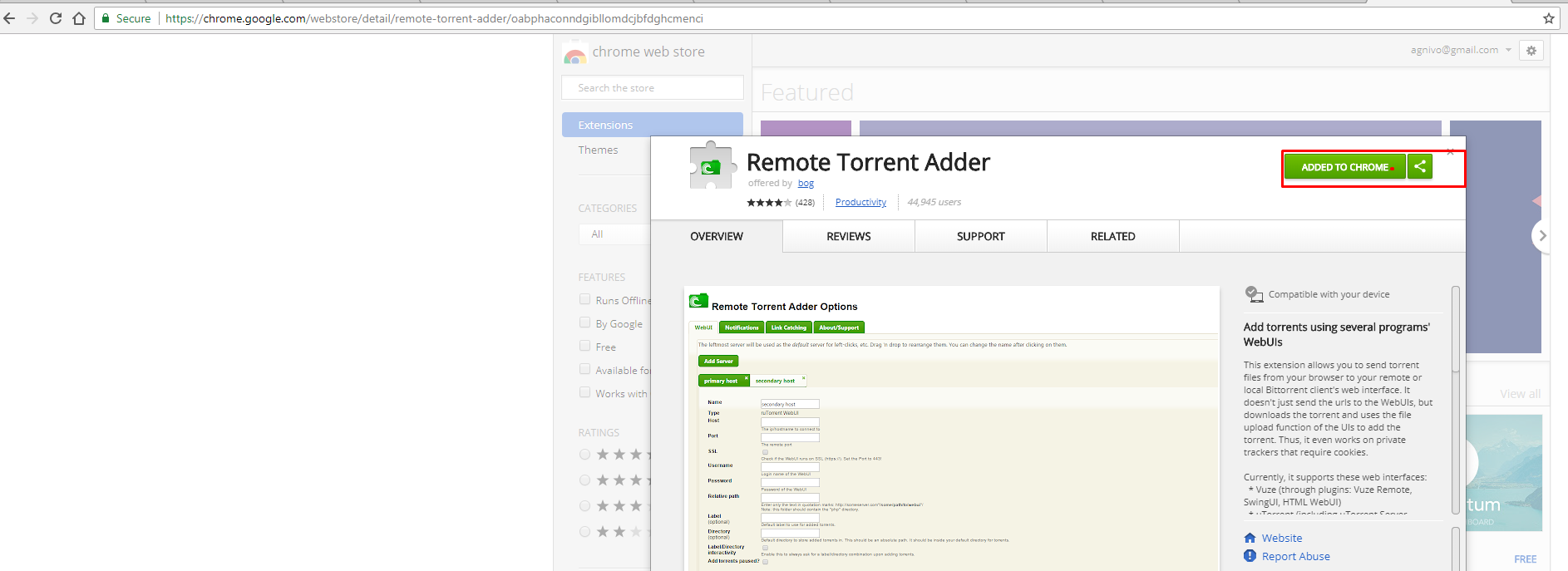
Once the setup shows added to chrome you will have a plugin added to your chrome like this :

Now right click on it and then select option :
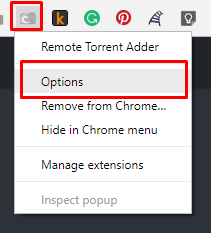
A new browser tab will open up, by default a primary server is set up to remove it by pressing the x button as indicated below and after you have done that press add a new server.
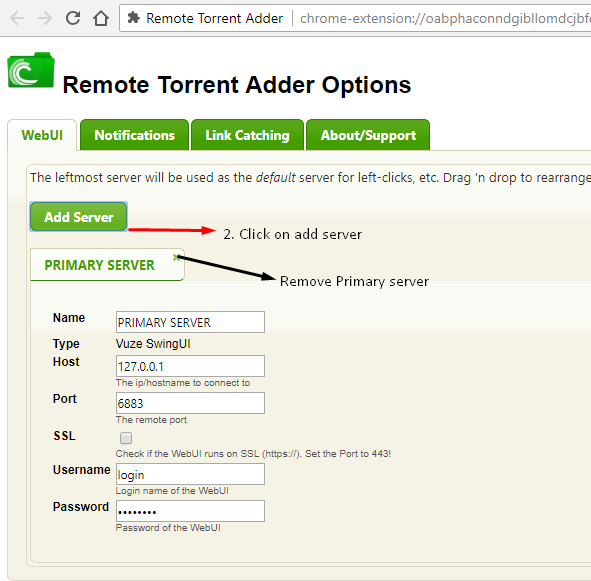
The below popup will show up
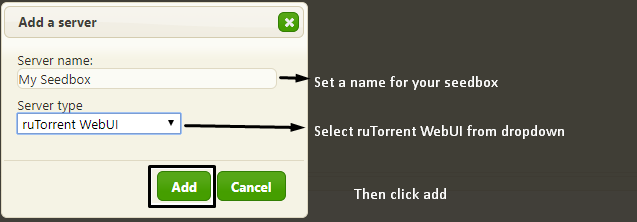
Once you click on add the following settings will show up. Select FTP details in your client area and ill in the details as follows
1. Hostname: Your hostname
2. Port: 443
3. Check the SSL ratio button
4. Username: Your rutorrent username
5. Password: Your rutorrent password
6. Relative path: rutorrent/
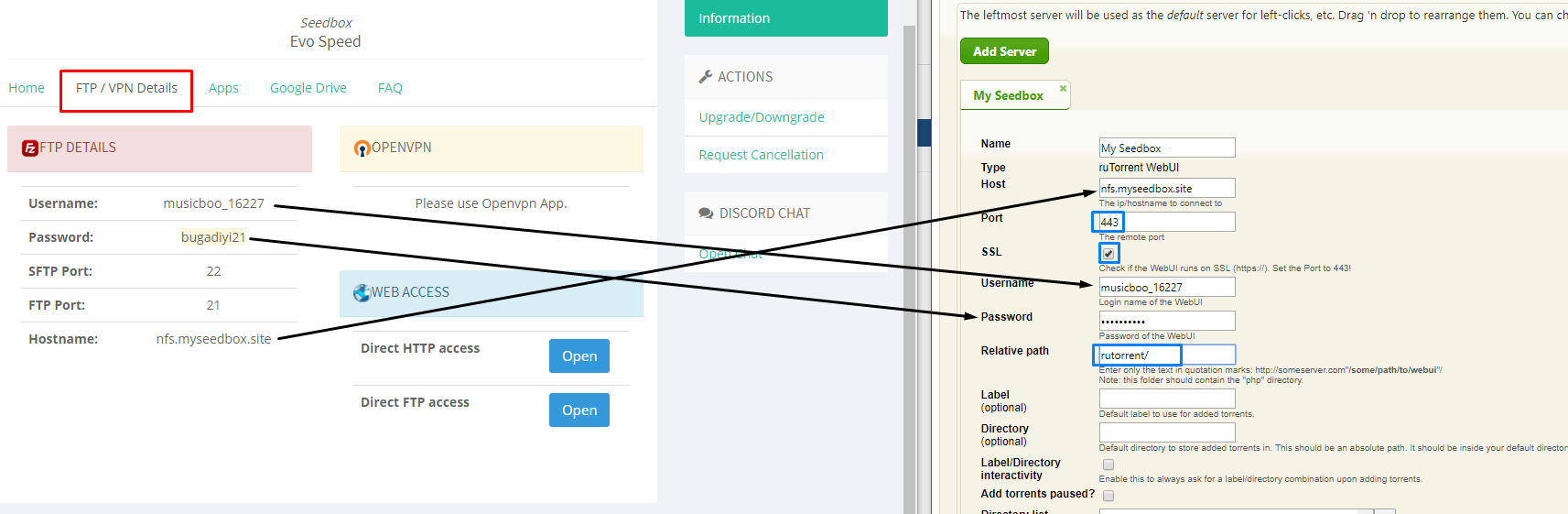
After you have made the settings just close the tab
Now browse to your torrent website and right click on the torrent tracker file download this option would show up
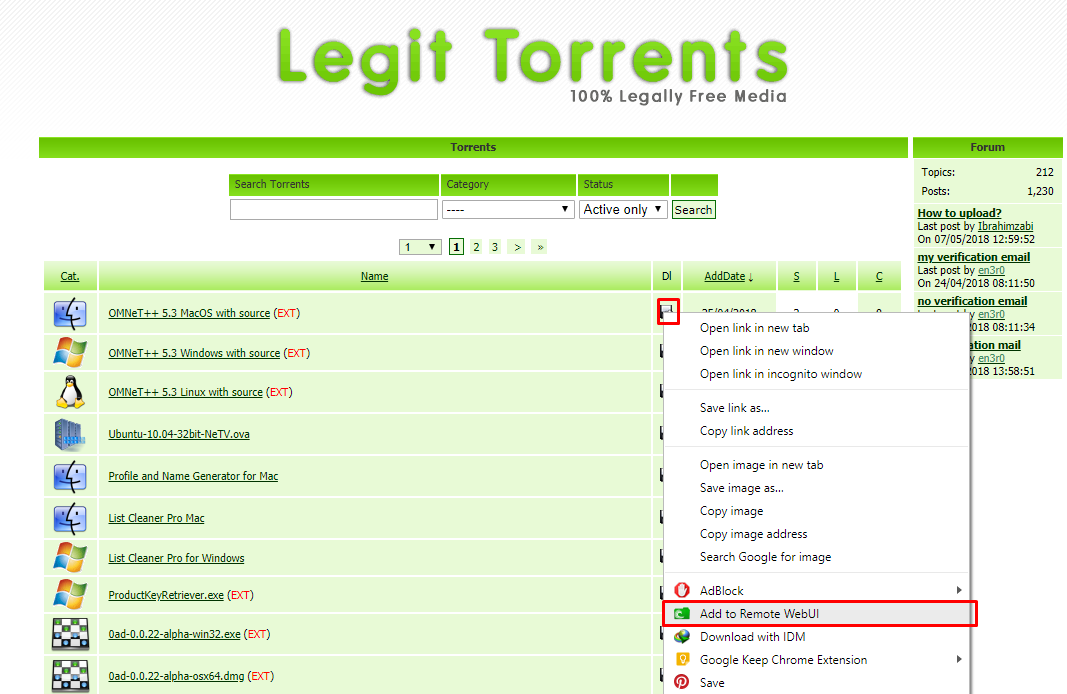
It would show a notification torrent added successfully
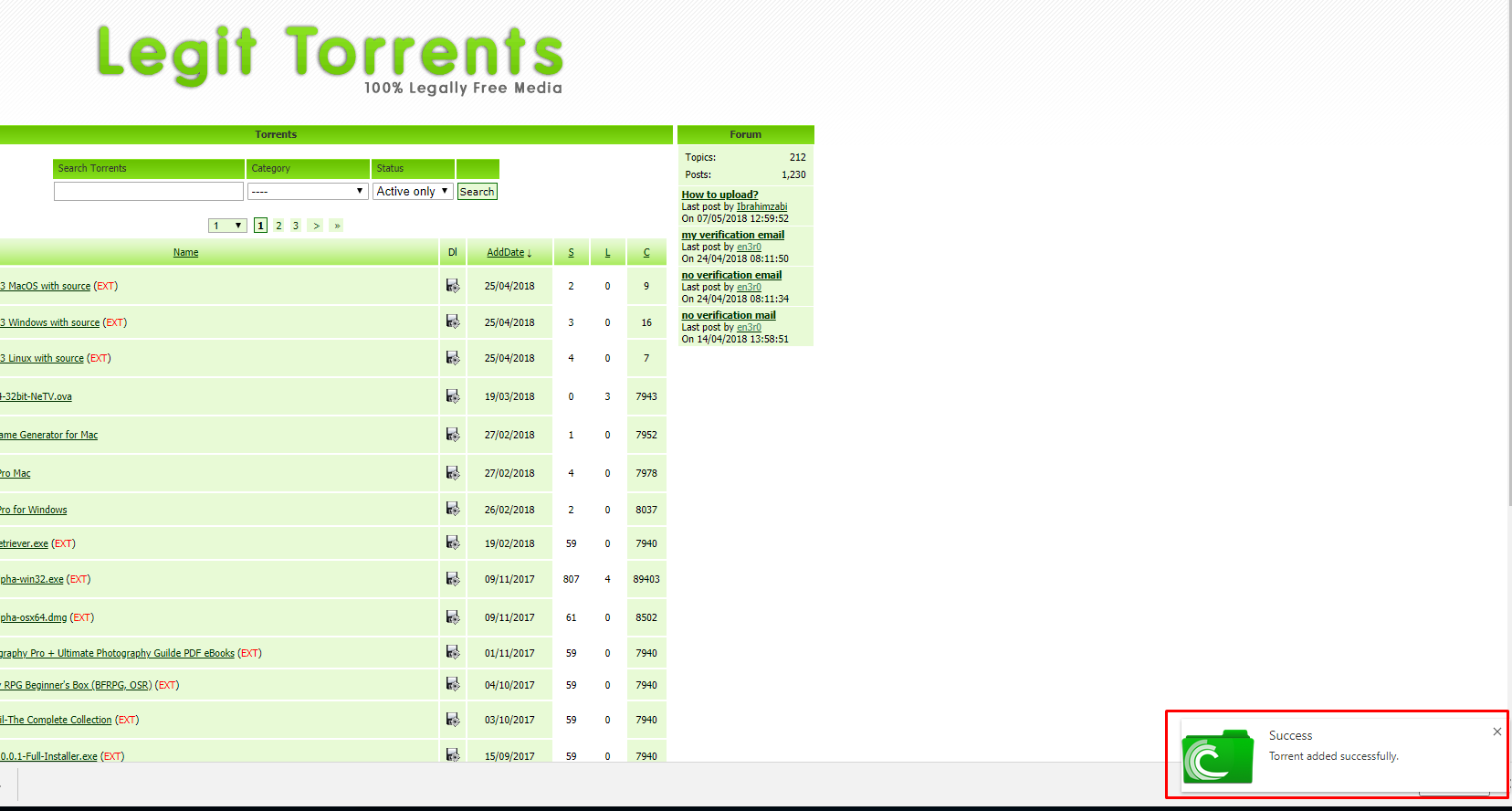
You can check in your rutorrent the torrent will be loaded, It is recommended ot keep your rutorrent open in your chrome browser :
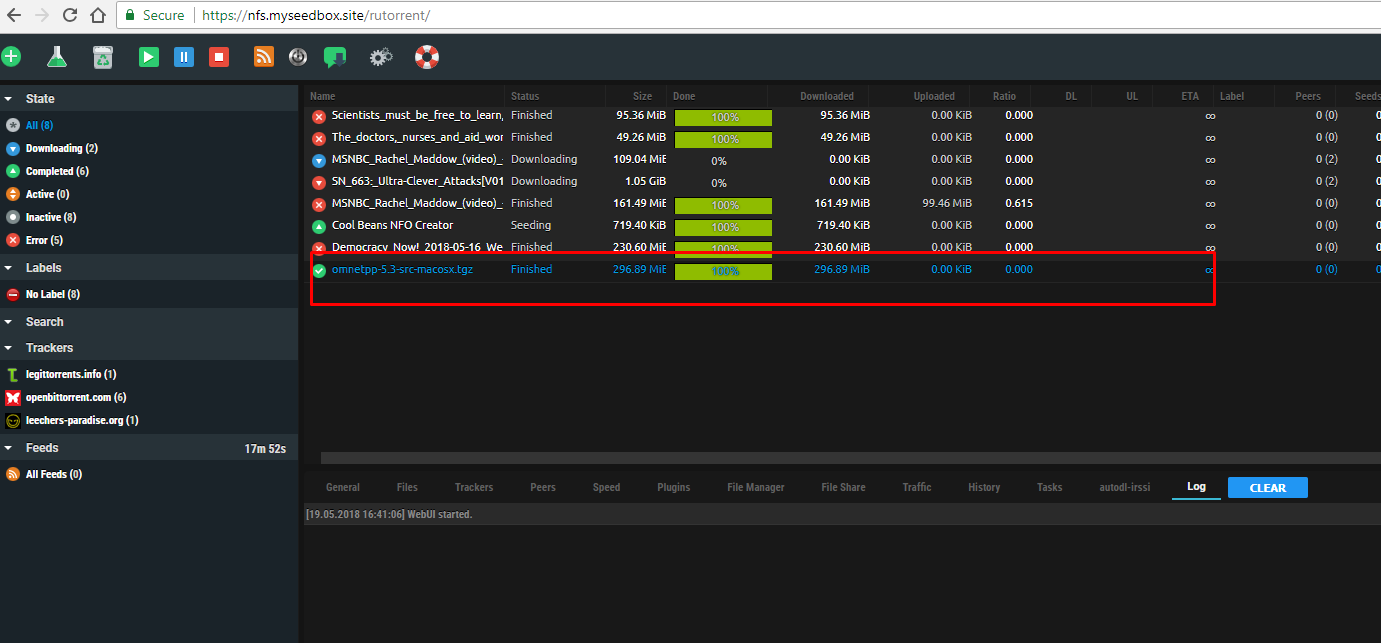
Pro tip:
In your remote torrent adder setting, you can enable link catching which would automatically load the torrent to rutorrent when you click the download link for any torrent website.
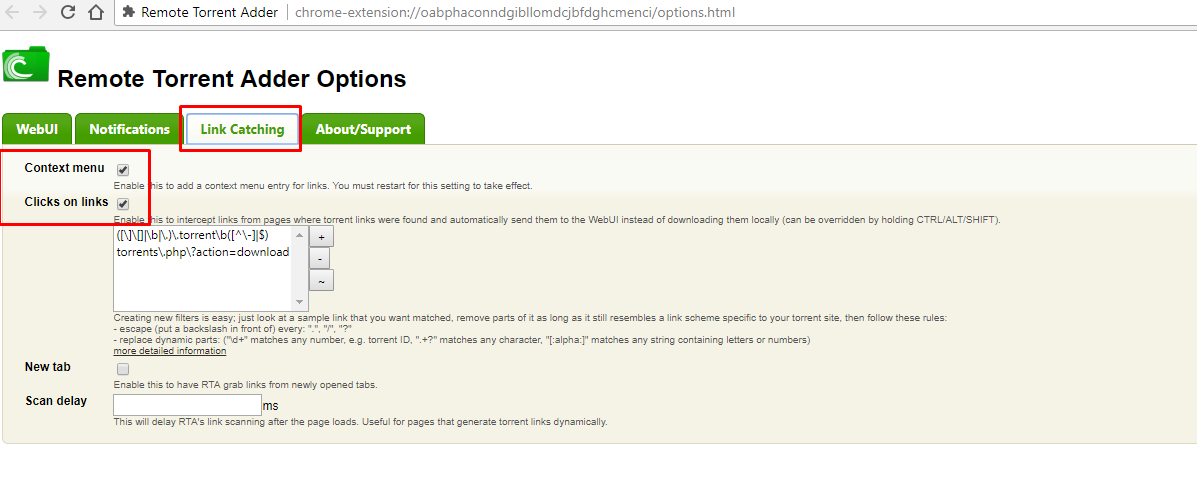
If you have any doubts please let us know.
Please note that this tutorial is for chrome browser if you are using Firefox please check the other tutorials listed in Remote torrent adders section.
In order to install this plugin in your chrome browser, you need ot run the chrome browser in regular mode
A. Browse to this link in your browser : https://chrome.google.com/webstore/detail/remote-torrent-adder/oabphaconndgibllomdcjbfdghcmenci
B. Then press add to chrome
Once the setup shows added to chrome you will have a plugin added to your chrome like this :
Now right click on it and then select option :
A new browser tab will open up, by default a primary server is set up to remove it by pressing the x button as indicated below and after you have done that press add a new server.
The below popup will show up
Once you click on add the following settings will show up. Select FTP details in your client area and ill in the details as follows
1. Hostname: Your hostname
2. Port: 443
3. Check the SSL ratio button
4. Username: Your rutorrent username
5. Password: Your rutorrent password
6. Relative path: rutorrent/
After you have made the settings just close the tab
Now browse to your torrent website and right click on the torrent tracker file download this option would show up
It would show a notification torrent added successfully
You can check in your rutorrent the torrent will be loaded, It is recommended ot keep your rutorrent open in your chrome browser :
Pro tip:
In your remote torrent adder setting, you can enable link catching which would automatically load the torrent to rutorrent when you click the download link for any torrent website.
If you have any doubts please let us know.
Last edited: