This tutorial will explain how to install and configure basic setup in Sickrage.
Enter your Client Area and go to the Apps tab:
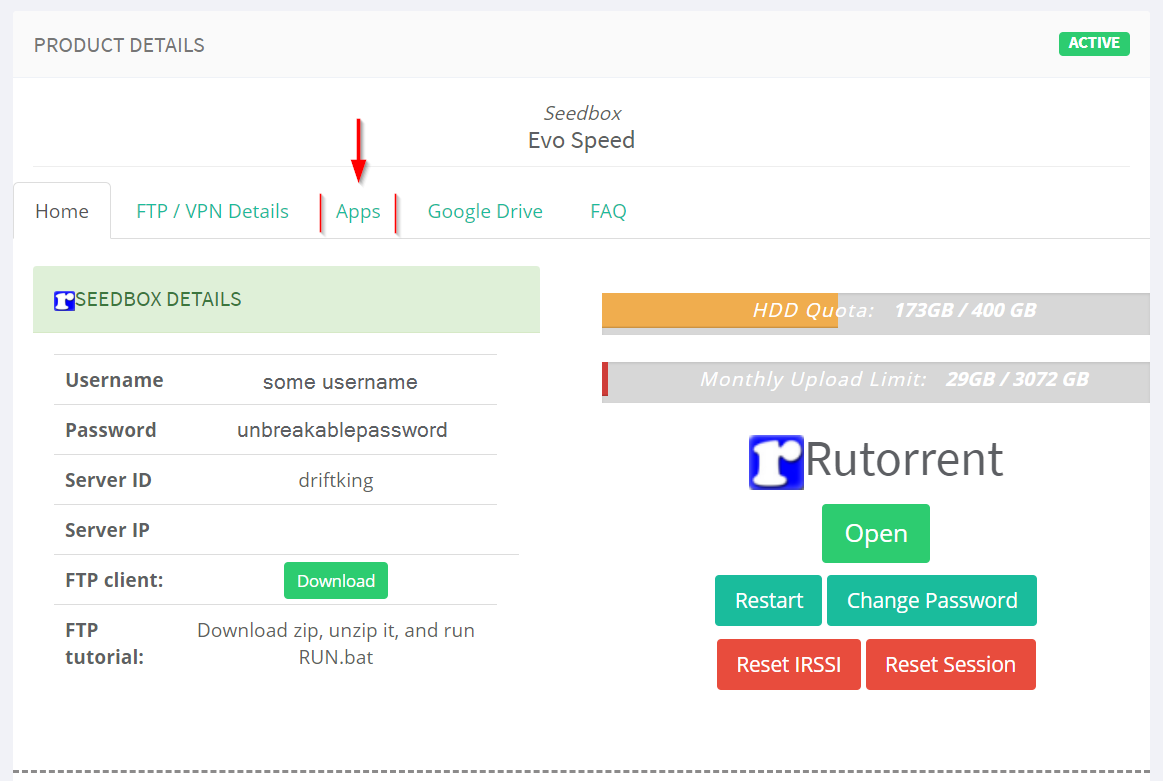
Install the Sickrage as any other app. Just hit the install button:
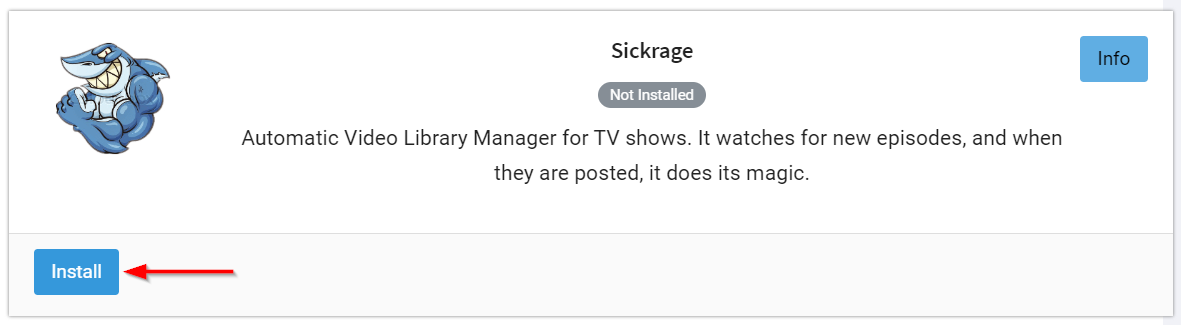
After installation finished the app will appear on main page of Client Area. Press open button. Sickrage will be opened in a new tab. Login with your seedbox details:
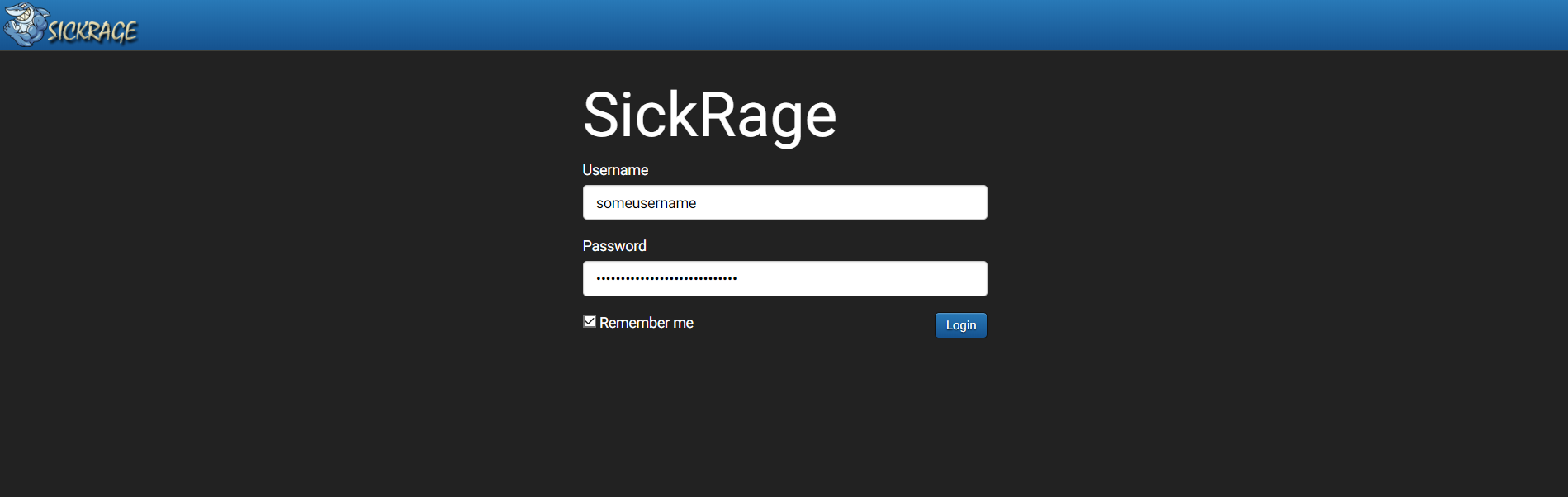
If you never installed and configured the application before, you'll see this empty screen:
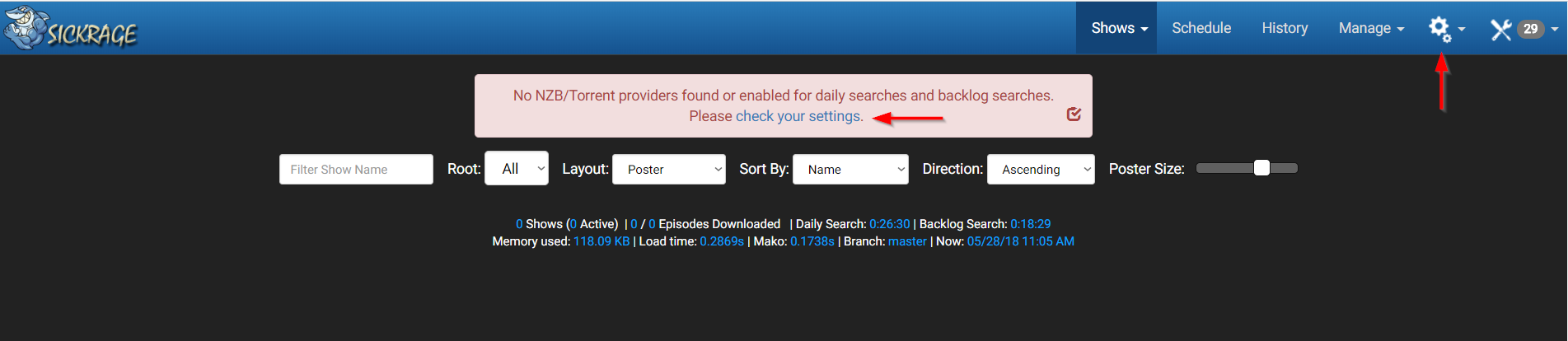
As you may notice app asking you for basic configuration. Click settings button in top right corner (gears icon) or press on the "check your settings" sign. Settings screen would be opened.
Enter your Client Area and go to the Apps tab:
Install the Sickrage as any other app. Just hit the install button:
After installation finished the app will appear on main page of Client Area. Press open button. Sickrage will be opened in a new tab. Login with your seedbox details:
If you never installed and configured the application before, you'll see this empty screen:
As you may notice app asking you for basic configuration. Click settings button in top right corner (gears icon) or press on the "check your settings" sign. Settings screen would be opened.
Last edited: